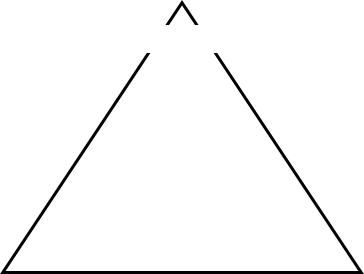Hur slår man samman eller konsoliderar kalkylblad eller arbetsböcker i ett kalkylblad?
|
I vårt dagliga arbete kan vi stöta på ett problem som slår samman hundratals ark eller arbetsböcker till ett ark för att analysera data som tar mycket tid om du använder kommandot Kopiera och klistra in i Excel. Här i denna handledning kommer jag att ge några tips för att snabbt lösa detta jobb. |
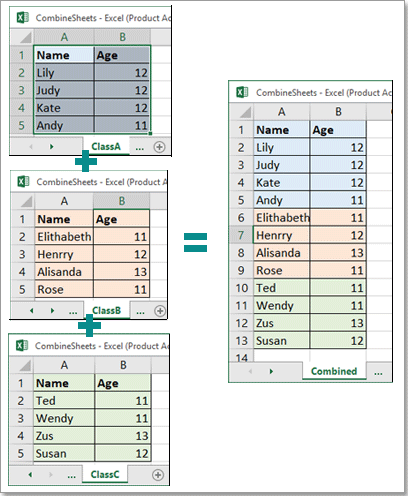 |
|
SNABB NAVIGATION Sammanfoga alla ark med aktiv arbetsbok till ett ark med VBA |
Sammanfoga alla ark med aktiv arbetsbok till ett ark med VBA
I det här avsnittet tillhandahåller jag en VBA-kod som skapar ett nytt ark för att samla alla ark i den aktiva arbetsboken medan du kör den.
1. Aktivera arbetsboken du vill kombinera alla ark och tryck sedan på + nycklar för att öppna Microsoft Visual Basic för applikationer fönster.
2. Klicka på i poppfönstret Insert > Modulerna för att skapa ett nytt modulskript.
3. Kopiera nedanstående kod och klistra in dem i skriptet.
|
 |
4. Tryck F5 nyckeln, då har all data över ark sammanförts till ett nytt ark med namnet Combined som placeras framför alla ark.
 |
Vill du ha löneförhöjning och mycket tid att följa med familjen? Fliken Office förbättrar din effektivitet med 50% när Microsoft Office arbetar just nu
|
Slå ihop dussintals ark eller arbetsböcker till ett arbetsblad / arbetsbok med klick
Med VBA kan du bara kombinera ark i den aktiva arbetsboken, men hur kan du slå samman ark mellan arbetsböcker till ett ark eller en arbetsbok?
Slå samman ark över arbetsböcker till ett ark

Slå samman ark över arbetsböcker till en arbetsbok
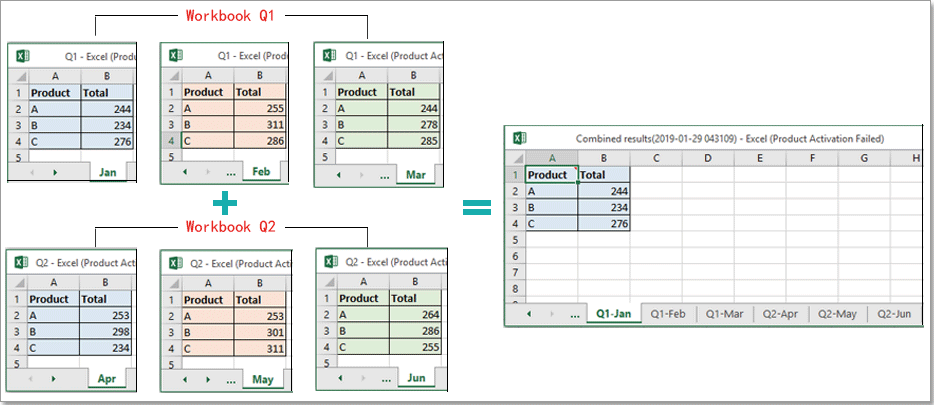
För att lösa detta jobb och uppfylla andra krav på ark-kombination, Kombinera funktionen har utvecklats med fyra kombinationsscenarier:
- Kombinera flera ark eller arbetsböcker till ett ark
- Kombinera flera ark eller arbetsböcker i en arbetsbok
- Kombinera samma namnblad till ett ark
- Konsolidera värden över ark eller arbetsböcker till ett ark
Här tar det andra alternativet som exempel:
Kombinera flera ark eller arbetsböcker i en arbetsbok
Efter gratis installation Kutools för Excel, gör så här:
1. Aktivera Excel, klicka på Kutools Plus > Kombinera, en dialogruta dyker upp för att påminna dig om att arbetsböckerna du vill kombinera behövs stängas. Klick OK att fortsätta.


2. I Kombinera arbetsblad steg 1 dialogrutan, kontrollera Kombinera flera kalkylblad från arbetsböcker till en arbetsbok alternativ. Klick Nästa för att gå till nästa steg i guiden.

3. klick Lägg till > Fil or mapp för att lägga till de arbetsböcker du vill kombinera till Arbetsbokslista i rutan kan du ange vilket kalkylblad som ska sammanfogas genom att kolla in namnen Kalkylbladslista ruta. Klick Nästa för att gå till det sista steget i guiden.

4. I det här steget anger du inställningarna efter behov. Klicka sedan Finish.

5. Ett fönster dyker upp för att du ska välja en mapp för att placera den kombinerade arbetsboken och klicka sedan på Save.

Nu har arbetsböckerna sammanförts till en arbetsbok. Och på framsidan av alla ark skapas också ett huvudark med namnet Kutools for Excel som listar lite information om arken och länkar för varje ark.

Demo: Kombinera ark / arbetsböcker till ett ark eller arbetsbok |
|
Kutools för Excel: 200 + användbara praktiska verktyg som förenklar de komplicerade uppgifterna i Excel med några få klick. |
Säg adjö till mushand och cervikal spondylos nu
300 avancerade verktyg av Kutools för Excel lösa 80% Excel-uppgifter på några sekunder, dra dig ut ur tusentals musklick.
 |
|
Sammanfoga två tabeller i en och uppdatera med en kolumn med klick
Om du vill slå samman två tabeller i en och uppdatera data baserat på en kolumn som visas nedan, kan du prova Tabeller slås samman nytta av Kutools för Excel.

Kutools för Excel: mer än 200 praktiska Excel-tillägg för att förenkla komplicerade uppgifter till några få klick i Excel
Efter gratis installation Kutools för Excel, gör så här:
1. klick Kutools Plus > Tabeller slås samman att möjliggöra Tabeller slås samman guiden.

2. I steg 1 i guiden måste du välja huvudtabell- och uppslagstabellintervall separat. Klicka sedan Nästa.

3. Kontrollera nyckelkolumnen som du vill uppdatera data i huvudtabellen baserat på. Klick Nästa.

4. Kontrollera sedan kolumnerna i huvudtabellen som du vill uppdatera data baserat på uppslagstabell. Klick Nästa.

5. I steg 4 i guiden, kontrollera kolumnerna du vill lägga till från uppslagstabellen till huvudtabellen. Klick Nästa.

6. I det sista steget i guiden anger du inställningsalternativen efter behov. Klicka sedan Finish.
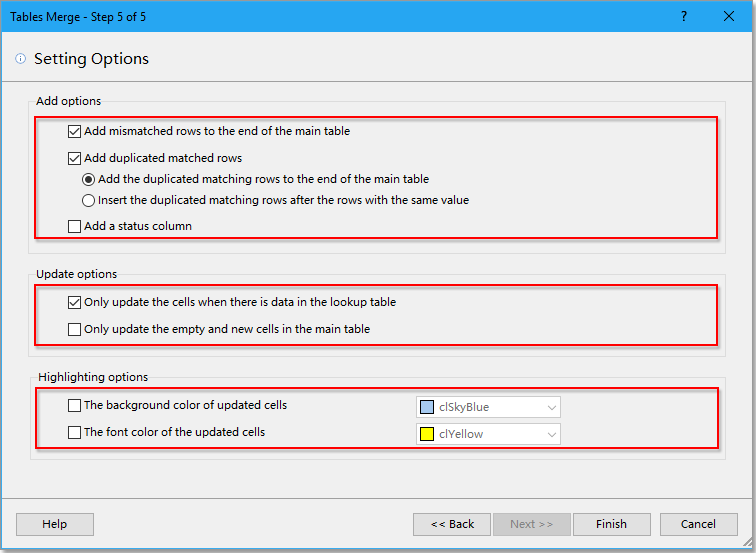
Nu har huvudtabellen uppdaterats och lagt till nya data baserat på uppslagstabellen.
Demo: Kombinera ark / arbetsböcker till ett ark eller arbetsbok |
|
Kutools för Excel: 200 + användbara praktiska verktyg som förenklar de komplicerade uppgifterna i Excel med några få klick. |
Ladda ner provfil
Rekommenderade produktivitetsverktyg
Fliken Office - Bläddring, redigering, hantering av dokument i Microsoft Office 2019-2003 och Office 365

Ett professionellt tillägg för att påskynda Excel 2019-2007, krympa timmar till sekunder
Detta tillägg innehåller dussintals yrkesgrupper, med 300+ alternativ automatiserar de flesta av dina dagliga uppgifter i Excel och ökar din produktivitet med minst 50%. Såsom grupper med ett klick optons och batchkonverteringar.
Nu är det din chans att snabba upp dig själv med Kutools för Excel!
 Otroligt, att arbeta på två eller flera dokument är enklare och snabbare än att arbeta på ett.
Otroligt, att arbeta på två eller flera dokument är enklare och snabbare än att arbeta på ett. Hantera enkelt 1500 arbetsscenarier, du behöver inte slösa tid på att söka lösningar, ha mycket tid att njuta av ditt liv.
Hantera enkelt 1500 arbetsscenarier, du behöver inte slösa tid på att söka lösningar, ha mycket tid att njuta av ditt liv.