Hur sparar man formatering efter uppfriskande pivottabell?
Ibland kan du ta bort kryssmarkeringen för Bevara cellformatering vid uppdatering objekt i pivottabellalternativen av misstag. Och i det här fallet tas formateringen bort efter uppdatering om din pivottabell innehåller cellformatering. Detta är väldigt irriterande att pivottabellen inte kan behålla formateringen. Idag ska jag prata om ett enkelt knep för att hantera denna uppgift.
Bevara formatering efter uppfriskande pivottabell
 Bevara formatering efter uppfriskande pivottabell
Bevara formatering efter uppfriskande pivottabell
Gör så här för att behålla cellformateringen när du uppdaterar din pivottabell:
1. Välj vilken cell som helst i din pivottabell och högerklicka.
2. Sedan Välj PivotTable-alternativ från snabbmenyn, se skärmdump:

3. I PivotTable-alternativ dialogrutan, klicka Layout och format fliken och kontrollera sedan Bevara cellformatering vid uppdatering artikel under bildad avsnitt, se skärmdump:
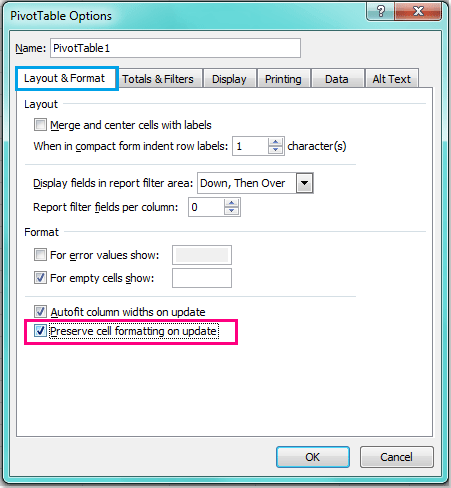
4. Och klicka sedan på OK för att stänga denna dialog och när du formaterar din pivottabell och uppdaterar den försvinner inte formateringen längre.
Relaterade artiklar:
Hur låser man kolumnbredden i pivottabellen?
Hur uppdaterar man pivottabellen på filen som är öppen i Excel?
Hur uppdaterar man pivottabellen när data ändras i Excel?
Bästa kontorsproduktivitetsverktyg
Uppgradera dina Excel-färdigheter med Kutools för Excel och upplev effektivitet som aldrig förr. Kutools för Excel erbjuder över 300 avancerade funktioner för att öka produktiviteten och spara tid. Klicka här för att få den funktion du behöver mest...

Fliken Office ger ett flikgränssnitt till Office och gör ditt arbete mycket enklare
- Aktivera flikredigering och läsning i Word, Excel, PowerPoint, Publisher, Access, Visio och Project.
- Öppna och skapa flera dokument i nya flikar i samma fönster, snarare än i nya fönster.
- Ökar din produktivitet med 50 % och minskar hundratals musklick för dig varje dag!

