Hur ökar teckensnittet i rullgardinsmenyn i Excel?

Listrutan är en mycket användbar funktion i Excel. Har du någonsin försökt öka teckensnittsstorleken i rullgardinslistan för att göra den valda posten större och mer läsbar som vänster skärmdump visas när du skapar en rullgardinslista i ditt kalkylblad? Denna artikel kommer att prata om en lösning för att lösa det.
Öka rullgardinsmenyens teckenstorlek med VBA-kod för att förstora zoomen
Öka rullgardinsmenyens teckenstorlek med VBA-kod för att förstora zoomen
Faktum är att det inte finns något direkt sätt för oss att öka teckenstorleken i rullgardinslistan, men du kan använda följande VBA-kod för att ändra inställningen på rullgardinsmenyn för att göra texten större. Gör så här:
1. Gå till kalkylbladet som innehåller rullgardinsmenyn som du vill öka dess teckenstorlek.
2. Högerklicka på arkfliken och välj Visa kod från snabbmenyn, i poppade ut Microsoft Visual Basic för applikationer kopiera och klistra in följande kod i tomt Modulerna fönster:
VBA-kod: Öka teckensnittet på rullgardinsmenyn för att förstora cellzoomen
Private Sub Worksheet_SelectionChange(ByVal Target As Range)
'updateby Extendoffice
On Error GoTo LZoom
Dim xZoom As Long
xZoom = 100
If Target.Validation.Type = xlValidateList Then xZoom = 130
LZoom:
ActiveWindow.Zoom = xZoom
End Sub
3. Spara och stäng sedan den här koden, när du klickar på rullgardinsmenycellerna förstoras cellens zoom och rullgardinsmenyn visas större, men när du klickar på andra celler som inte innehåller rullgardinsmenyn, cellzoom blir normal.
Anmärkningar: I ovanstående kod, xZoom = 130 kommer att ändra rullgardinsmenyn för att zooma för att vara 130kan du ändra detta zoomnummer efter dina behov.
Skapa rullgardinsmeny med kryssrutor i Excel
Om du behöver skapa rullgardinsmenyn med flera kryssrutor för att välja flera objekt från listan i en cell, kanske det inte finns något direkt sätt för dig att lösa den här uppgiften. Men, Kutools för Excel stödja en fantastisk funktion - Listruta med kryssrutor, med den här funktionen kan du snabbt skapa rullgardinslista med kryssrutor i ett angivet intervall, aktuellt kalkylblad, aktuell arbetsbok eller alla öppnade arbetsböcker baserat på dina behov. Klicka för att ladda ner Kutools för Excel!
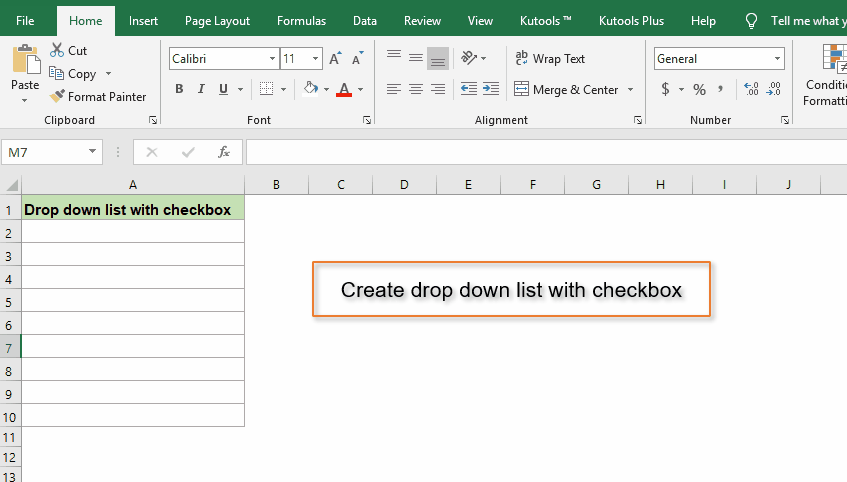
Demo: Öka rullgardinsmenyens teckenstorlek med VBA-kod för att förstora zoomen
Bästa kontorsproduktivitetsverktyg
Uppgradera dina Excel-färdigheter med Kutools för Excel och upplev effektivitet som aldrig förr. Kutools för Excel erbjuder över 300 avancerade funktioner för att öka produktiviteten och spara tid. Klicka här för att få den funktion du behöver mest...

Fliken Office ger ett flikgränssnitt till Office och gör ditt arbete mycket enklare
- Aktivera flikredigering och läsning i Word, Excel, PowerPoint, Publisher, Access, Visio och Project.
- Öppna och skapa flera dokument i nya flikar i samma fönster, snarare än i nya fönster.
- Ökar din produktivitet med 50 % och minskar hundratals musklick för dig varje dag!
