Hur gör man en viss cell obligatorisk innan man stänger arbetsboken?
När du delar en arbetsbok till andra användare för att göra en undersökning som till exempel behöver den riktiga namnregistreringen, måste till exempel varje användare som undersöks ange sitt namn i B1. Men ibland kan vissa användare stänga arbetsboken efter utredning utan att ange deras namn. I den här artikeln introducerar jag en VBA för att göra en viss cell obligatorisk innan arbetsboken stängs.
Gör en cell obligatorisk inmatning med VBA
 Gör en cell obligatorisk inmatning med VBA
Gör en cell obligatorisk inmatning med VBA
1. Aktivera arbetsboken som innehåller den obligatoriska cellen och tryck på Alt + F11 nycklar för att öppna Microsoft Visual Basic för applikationer fönster.
2. I Projekt dubbelklicka Denna arbetsbokoch välj Arbetsbok och FöreStäng från den högra sektionslistan och klistra sedan in koden nedan i skriptet. Se skärmdump:
VBA: Gör en cell obligatorisk
If Cells(1, 2).Value = "" Then
MsgBox "Cell B1 requires user input", vbInformation, "Kutools for Excel"
Cancel = True
End If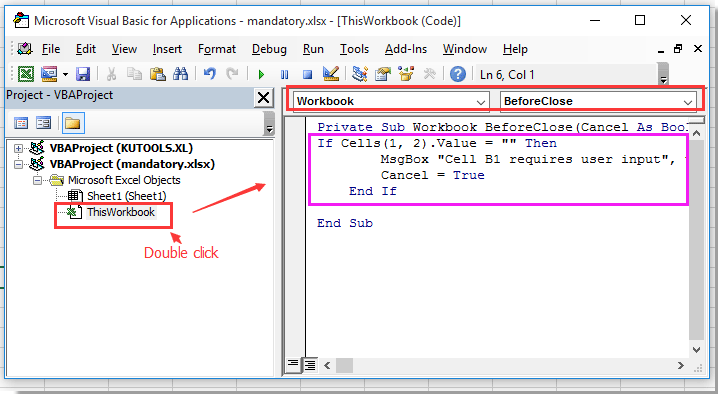
3. Spara den här koden och stäng det här poppfönstret. Om cellen B1 nu är tom när du stänger arbetsboken, kommer dialogrutan nedan att påminna dig om att ange något i B1. Se skärmdump:
Tips: Du kan ändra cell B1 till andra celler du vill ha.
Bästa kontorsproduktivitetsverktyg
Uppgradera dina Excel-färdigheter med Kutools för Excel och upplev effektivitet som aldrig förr. Kutools för Excel erbjuder över 300 avancerade funktioner för att öka produktiviteten och spara tid. Klicka här för att få den funktion du behöver mest...

Fliken Office ger ett flikgränssnitt till Office och gör ditt arbete mycket enklare
- Aktivera flikredigering och läsning i Word, Excel, PowerPoint, Publisher, Access, Visio och Project.
- Öppna och skapa flera dokument i nya flikar i samma fönster, snarare än i nya fönster.
- Ökar din produktivitet med 50 % och minskar hundratals musklick för dig varje dag!
