Hur döljer man bara en del av cellvärdet i Excel?
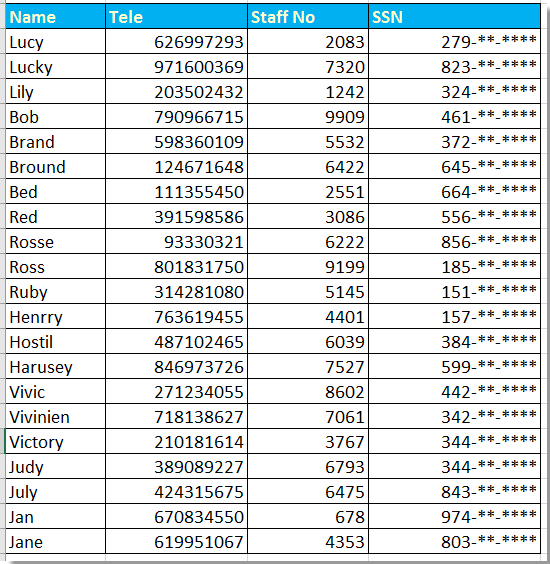
Dölj personnummer med Format Cells
Dölj text eller nummer delvis med formler
 Dölj personnummer med Format Cells
Dölj personnummer med Format Cells
För att dölja en del av personnummer i Excel kan du använda Formatceller för att lösa det.
1. Markera numren som du vill dölja delvis och högerklicka för att välja Formatera celler från snabbmenyn. Se skärmdump:
2. Sedan i Formatera celler dialog, klicka Antal fliken och välj Custom från Kategori och gå till det här 000 ,, "- ** - ****" i Typ rutan i höger avsnitt. Se skärmdump:
3. klick OK, nu har delnummer du valt döljts.
AnmärkningarRound det kommer att runda upp siffran om det fjärde numret är större än eller eaqul till 5.
 Dölj text eller nummer delvis med formler
Dölj text eller nummer delvis med formler
Med ovanstående metod kan du bara dölja delnummer, om du vill dölja delnummer eller texter kan du göra som nedan:
Här döljer vi de första fyra numren i passnumret.
Välj en tom cell bredvid passnumret, till exempel F22, ange denna formel = "****" & HÖGER (E22,5)och dra sedan autofyllhandtaget över cellen du behöver för att tillämpa denna formel.
Dricks:
Om du vill dölja de fyra senaste siffrorna, använd den här formeln, = VÄNSTER (H2,5) & "****"
Om du vill dölja de tre mellersta siffrorna, använd det här = VÄNSTER (H2,3) & "***" & HÖGER (H2,3)
Bästa kontorsproduktivitetsverktyg
Uppgradera dina Excel-färdigheter med Kutools för Excel och upplev effektivitet som aldrig förr. Kutools för Excel erbjuder över 300 avancerade funktioner för att öka produktiviteten och spara tid. Klicka här för att få den funktion du behöver mest...

Fliken Office ger ett flikgränssnitt till Office och gör ditt arbete mycket enklare
- Aktivera flikredigering och läsning i Word, Excel, PowerPoint, Publisher, Access, Visio och Project.
- Öppna och skapa flera dokument i nya flikar i samma fönster, snarare än i nya fönster.
- Ökar din produktivitet med 50 % och minskar hundratals musklick för dig varje dag!
