Hur länkar man automatiskt en cellfärg till en annan i Excel?
När du använder Microsoft Excel, vet du hur man länkar en cellfärg till en annan automatiskt? Den här artikeln visar metod för att uppnå det.
Länka automatiskt en cellfärg till en annan med VBA-kod
Länka automatiskt en cellfärg till en annan med VBA-kod
Om du antar att du vill länka fyllningsfärgen för cell A1 till C1, när du ändrar fyllningsfärgen för A1, blir färgen på C1 automatiskt densamma. Gör så här.

1. Högerklicka på den arkflik som du behöver för att länka en cellfärg till en annan och klicka sedan på Visa kod från högerklickmenyn.
2. I öppningen Microsoft Visual Basic för applikationer kopiera och klistra in nedanstående VBA-kod i Koda fönster.
VBA-kod: Länk automatiskt en cellfärg till en annan i Excel
Private Sub Worksheet_SelectionChange(ByVal Target As Range)
Me.Range("C1").Interior.Color = Me.Range("A1").Interior.Color
End SubAnmärkningar: du kan ändra cellreferensen i koden efter behov.
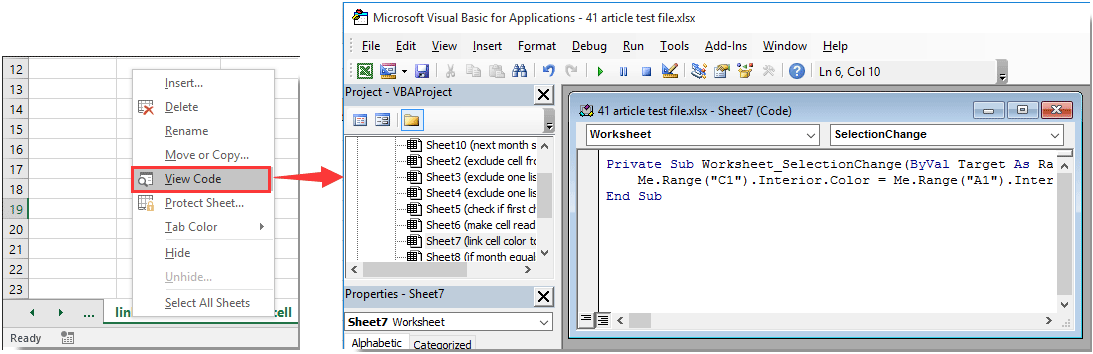
3. Fortsätt för att trycka på andra + Q samtidigt för att stänga Microsoft Visual Basic för applikationer fönster.
Från och med nu, när du ändrar fyllningsfärgen för cell A1, kommer fyllningsfärgen för cell C1 automatiskt att ändras till samma färg.
Bästa kontorsproduktivitetsverktyg
Uppgradera dina Excel-färdigheter med Kutools för Excel och upplev effektivitet som aldrig förr. Kutools för Excel erbjuder över 300 avancerade funktioner för att öka produktiviteten och spara tid. Klicka här för att få den funktion du behöver mest...

Fliken Office ger ett flikgränssnitt till Office och gör ditt arbete mycket enklare
- Aktivera flikredigering och läsning i Word, Excel, PowerPoint, Publisher, Access, Visio och Project.
- Öppna och skapa flera dokument i nya flikar i samma fönster, snarare än i nya fönster.
- Ökar din produktivitet med 50 % och minskar hundratals musklick för dig varje dag!
