Hur håller man alltid ett diagram i sikte när man rullar i Excel?
Om det finns ett diagram infogat i ett ark, medan du rullar ner arket för att se data, kan diagrammet inte visas samtidigt som skärmdumpen nedan visas, vilket måste vara otäckt. I den här artikeln introducerar jag en VBA-kod för att hålla ett diagram alltid i sikte även om du rullar arket nedåt eller uppåt.
 |
 |
 |
Håll alltid ett diagram i sikte
 Håll alltid ett diagram i sikte
Håll alltid ett diagram i sikte
För att behålla ett diagram i vyn medan du rullar ark kan du använda nedanstående VBA-kod för att lösa det.
1. Högerklicka på arkfliken som du vill hålla diagrammet synligt och klicka på Visa kod bilda snabbmenyn. Se skärmdump: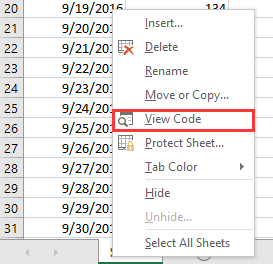
2. I popping Microsoft Visual Basic för applikationer klistra in under koden i det tomma skriptet.
VBA: Håll kartan alltid i sikte
Private Sub Worksheet_SelectionChange(ByVal Target As Range)
'UpdatebyExtendoffice20161111
Dim CPos As Double
Application.ScreenUpdating = False
CPos = ActiveWindow.ScrollRow * ActiveCell.RowHeight
ActiveSheet.ChartObjects("Chart 2").Activate
ActiveSheet.Shapes("Chart 2").Top = CPos
ActiveWindow.Visible = False
Application.ScreenUpdating = True
End Sub
3. Spara och stäng dialogrutan, sedan flyttas diagrammet nedåt eller uppåt när du klickar på valfri cell.
Anmärkningar:
(1) I VBA-koden är diagram 2 det diagramnamn du vill ha i sikte, du kan ändra det efter behov.
(2) Denna VBA kan inte alltid hålla en grupp diagram i sikte.
Bästa kontorsproduktivitetsverktyg
Uppgradera dina Excel-färdigheter med Kutools för Excel och upplev effektivitet som aldrig förr. Kutools för Excel erbjuder över 300 avancerade funktioner för att öka produktiviteten och spara tid. Klicka här för att få den funktion du behöver mest...

Fliken Office ger ett flikgränssnitt till Office och gör ditt arbete mycket enklare
- Aktivera flikredigering och läsning i Word, Excel, PowerPoint, Publisher, Access, Visio och Project.
- Öppna och skapa flera dokument i nya flikar i samma fönster, snarare än i nya fönster.
- Ökar din produktivitet med 50 % och minskar hundratals musklick för dig varje dag!
