Hur infogar jag aktuell tidsstämpel när data i en annan cell ändras i Excel?
Antag att du får ett kalkylblad som behöver dig att ändra data i en viss kolumn. Och efter att du har ändrat kalkylbladet måste du infoga den modifierade tidsstämpeln för att låta andra veta vilka celler som har ändrats. Hur hanterar man det? Den här artikeln visar hur du infogar aktuell tidsstämpel när data i en annan cell ändras i Excel enligt nedanstående skärmdump.

Infoga aktuell tidsstämpel när data i en annan cell ändras med VBA-kod
Infoga aktuell tidsstämpel när data i en annan cell ändras med VBA-kod
Som bilden nedan visas måste du fylla i tidsstämpel i kolumn E om motsvarande celler i kolumn C ändras. Gör så här.

1. I kalkylbladet måste du ändra och markera med tidsstämpel, högerklicka på arkfliken och klicka sedan på Visa kod från högerklickmenyn.
2. Kopiera sedan och klistra in nedanstående VBA-kod i Koda fönster av Microsoft Visual Basic för applikationer fönster. Se skärmdump:
VBA-kod: Infoga aktuell tidsstämpel när data i en annan cell ändras
Private Sub Worksheet_Change(ByVal Target As Range)
'Updated by Extendoffice 20180830
Dim xCellColumn As Integer
Dim xTimeColumn As Integer
Dim xRow, xCol As Integer
Dim xDPRg, xRg As Range
xCellColumn = 3
xTimeColumn = 5
xRow = Target.Row
xCol = Target.Column
If Target.Text <> "" Then
If xCol = xCellColumn Then
Cells(xRow, xTimeColumn) = Now()
Else
On Error Resume Next
Set xDPRg = Target.Dependents
For Each xRg In xDPRg
If xRg.Column = xCellColumn Then
Cells(xRg.Row, xTimeColumn) = Now()
End If
Next
End If
End If
End SubAnmärkningar: I koden betyder nummer 3 att du ska ändra data i kolumn C och 5 anger att tidsstämpeln kommer att fyllas i kolumn E. Ändra dem baserat på dina behov.

3. tryck på andra + Q för att stänga Microsoft Visual Basic för applikationer fönster.
Från och med nu, när du ändrar data i kolumn C, kommer tidsstämpeln att fyllas i motsvarande celler i kolumn E enligt nedanstående skärmdump.

Tips. Datumväljare. De Infoga datum nytta av Kutools för Excel hjälper dig att snabbt infoga datum med angivet datumformat i en vald cell.
Ladda ner och prova nu! (30 dagars gratis spår)
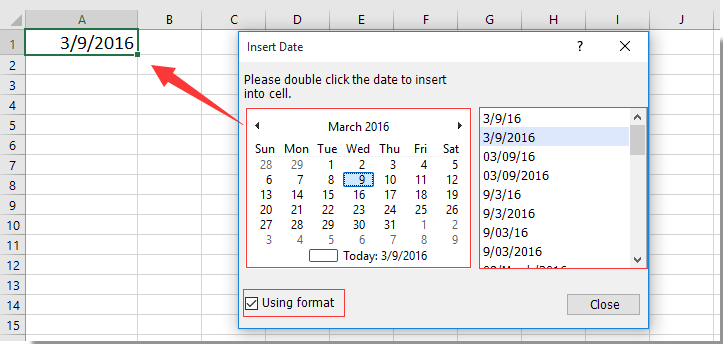
Relaterade artiklar:
- Hur infogar eller visar jag senast sparade tidsstämpel i kalkylblad i Excel?
- Hur infogar jag tidsstämpel i specifik cell när makro körs i Excel?
Bästa kontorsproduktivitetsverktyg
Uppgradera dina Excel-färdigheter med Kutools för Excel och upplev effektivitet som aldrig förr. Kutools för Excel erbjuder över 300 avancerade funktioner för att öka produktiviteten och spara tid. Klicka här för att få den funktion du behöver mest...

Fliken Office ger ett flikgränssnitt till Office och gör ditt arbete mycket enklare
- Aktivera flikredigering och läsning i Word, Excel, PowerPoint, Publisher, Access, Visio och Project.
- Öppna och skapa flera dokument i nya flikar i samma fönster, snarare än i nya fönster.
- Ökar din produktivitet med 50 % och minskar hundratals musklick för dig varje dag!
