Hur extraherar jag alla poster mellan två datum i Excel?
Här är en rad data i Excel, och i det här fallet vill jag extrahera alla raderposter mellan två datum som visas nedan, har du några idéer för att snabbt hantera det här jobbet utan att leta efter data och extrahera dem manuellt?
 |
 |
 |
Extrahera alla poster mellan två datum med formler
Extrahera alla poster mellan två datum av Kutools för Excel![]()
Extrahera alla poster mellan två datum med formler
För att extrahera alla poster mellan två datum i Excel måste du göra så här:
1. Skapa ett nytt ark, Sheet2, och skriv startdatum och slutdatum i två celler, till exempel A1 och B1. Se skärmdump:
2. Skriv denna formel i C1 i Sheet2, =SUMPRODUCT((Sheet1!$A$2:$A$22>=A2)*(Sheet1!$A$2:$A$22<=B2)), Tryck ange för att räkna det totala antalet matchande rader. Se skärmdump:
Notera: i formeln är Sheet1 arket som innehåller originaldata du vill extrahera från, $ A $ 2: $ A $ 22 är dataområdet, A2 och B2 är startdatum och slutdatum.
3. Välj en tom cell som du ska placera den extraherade informationen, skriv denna formel =IF(ROWS(A$5:A5)>$C$2,"",INDEX(Sheet1!A$2:A$22,SMALL(IF((Sheet1!$A$2:$A$22>=$A$2)*(Sheet1!$A$2:$A$22<=$B$2),ROW(Sheet1!A$2:A$22)-ROW(Sheet1!$A$2)+1),ROWS(A$5:A5)))), Tryck Skift + Ctrl + Enter och dra automatiskt fylla handtaget över kolumner och rader för att extrahera all data tills tomma celler eller nollvärden visas. Se skärmdump:
4. Ta bort nollorna och välj datum som visas som femsiffriga nummer, gå till Hem fliken och välj Kort datum i listrutan Allmänt för att formatera dem i datumformatering. Se skärmdump: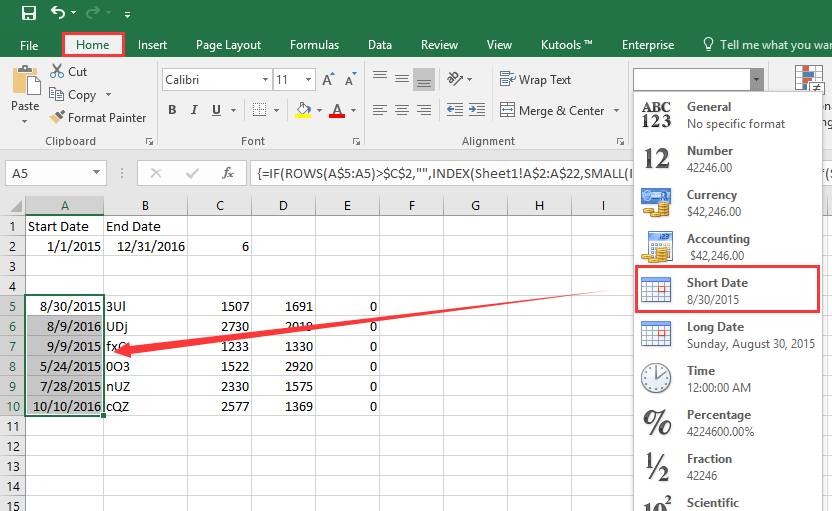
Extrahera alla poster mellan två datum av Kutools för Excel
Om du lättare vill hantera det här jobbet kan du prova funktionen Välj specifika celler i Kutools för Excel.
| Kutools för Excel, med mer än 300 praktiska funktioner, gör dina jobb enklare. |
När du har installerat Kutools för Excel, gör så här:(Gratis nedladdning Kutools för Excel nu!)
1. Välj de data du vill extrahera från, klicka på Kutools > Välja > Välj specifika celler. Se skärmdump:
2. I Välj specifika celler dialogrutan, kontrollera Hela raden alternativ och välj Större än och Mindre än från rullgardinslistorna, skriv startdatum och slutdatum i textrutorna, kom ihåg att kontrollera Och. Se skärmdump: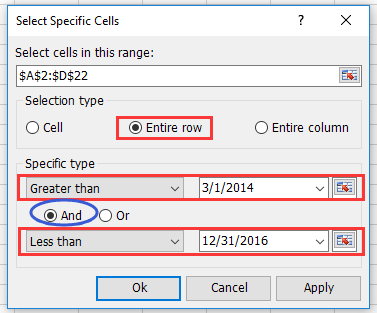
3. klick Ok > OK. Och raderna som matchade datumen har valts. Tryck Ctrl + C för att kopiera raderna och välj en tom cell och tryck på Ctrl + V för att klistra in den, se skärmdump:
demo
Bästa kontorsproduktivitetsverktyg
Uppgradera dina Excel-färdigheter med Kutools för Excel och upplev effektivitet som aldrig förr. Kutools för Excel erbjuder över 300 avancerade funktioner för att öka produktiviteten och spara tid. Klicka här för att få den funktion du behöver mest...

Fliken Office ger ett flikgränssnitt till Office och gör ditt arbete mycket enklare
- Aktivera flikredigering och läsning i Word, Excel, PowerPoint, Publisher, Access, Visio och Project.
- Öppna och skapa flera dokument i nya flikar i samma fönster, snarare än i nya fönster.
- Ökar din produktivitet med 50 % och minskar hundratals musklick för dig varje dag!

