Hur döljer jag inkonsekvent formelfel i Excel?
Som bilden nedan visas, visas en grön felindikator i cellen när formeln inte matchar formelmönstret för andra celler som ligger nära den. Egentligen kan du dölja detta inkonsekventa formelfel. Den här artikeln visar metoder för att uppnå det.

Dölj enstaka inkonsekvent formelfel med ignoreringsfel
Dölj alla inkonsekventa formelfel i valet med VBA-kod
Dölj enstaka inkonsekvent formelfel med ignoreringsfel
Du kan dölja ett inkonsekvent formelfel per gång genom att ignorera felet i Excel. Gör så här.
1. Markera cellen som innehåller felindikatorn du vill dölja och klicka sedan på visningsknappen  bredvid cellen. Se skärmdump:
bredvid cellen. Se skärmdump:

2. välj Ignorera fel från rullgardinsmenyn som visas nedan.
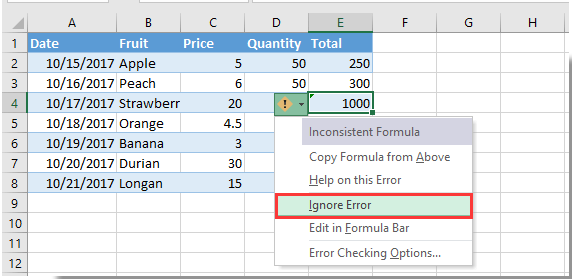
Därefter döljs felindikatorn omedelbart.
Dölj alla inkonsekventa formelfel i valet med VBA-kod
Följande VBA-metod kan hjälpa dig att dölja alla inkonsekventa formelfel i ett urval i kalkylbladet. Gör så här.
1. I kalkylbladet måste du dölja alla inkonsekventa formelfel, tryck på andra + F11 samtidigt för att öppna Microsoft Visual Basic för applikationer fönster.
2. I Microsoft Visual Basic för applikationer klicka på fönstret Insert > Modulerna, kopiera och klistra sedan in VBA-kod i kodfönstret.
VBA-kod: Dölj alla inkonsekventa formelfel i kalkylbladet
Sub HideInconsistentFormulaError()
Dim xRg As Range, xCell As Range
Dim xError As Byte
On Error Resume Next
Set xRg = Application.InputBox("Please select the range:", "KuTools For Excel", ActiveWindow.RangeSelection.Address, , , , , 8)
If xRg Is Nothing Then Exit Sub
For Each xCell In xRg
If xCell.Errors(xlInconsistentFormula).Value Then
xCell.Errors(xlInconsistentFormula).Ignore = True
End If
Next
End Sub3. tryck på F5 för att köra koden. I pop-up Kutools för Excel dialogrutan, välj det intervall du behöver för att dölja alla inkonsekventa formelfel i och klicka sedan på OK knapp. Se skärmdump:

Sedan döljs alla inkonsekventa formelfel omedelbart från det valda intervallet. Se skärmdump:

Bästa kontorsproduktivitetsverktyg
Uppgradera dina Excel-färdigheter med Kutools för Excel och upplev effektivitet som aldrig förr. Kutools för Excel erbjuder över 300 avancerade funktioner för att öka produktiviteten och spara tid. Klicka här för att få den funktion du behöver mest...

Fliken Office ger ett flikgränssnitt till Office och gör ditt arbete mycket enklare
- Aktivera flikredigering och läsning i Word, Excel, PowerPoint, Publisher, Access, Visio och Project.
- Öppna och skapa flera dokument i nya flikar i samma fönster, snarare än i nya fönster.
- Ökar din produktivitet med 50 % och minskar hundratals musklick för dig varje dag!

