Hur färgar eller markerar jag vissa ord i celler i Excel?
Om en cell innehåller flera ord, hur kan du bara markera ett visst ord i den här cellen? Och vad sägs om att markera detta ord i flera celler? Denna artikel ger en metod för att uppnå det.
Färga ett visst ord i en enda cell / flera celler med VBA-kod
Färga ett visst ord i en enda cell / flera celler med VBA-kod
Följande VBA-kod kan hjälpa dig att markera det specifika ordet i ett val. Gör så här.
1. Välj intervallet innehåller de celler som du vill markera ett visst ord inuti. Tryck sedan på andra + F11 samtidigt för att öppna Microsoft Visual Basic för applikationer fönster.
2. I öppningen Microsoft Visual Basic för applikationer fönstret klickar Insert > Modulerna. Kopiera och klistra sedan in VBA-kod i kodfönstret.
VBA-kod: Färga vissa ord i celler i Excel
Sub HighlightStrings()
Dim xHStr As String, xStrTmp As String
Dim xHStrLen As Long, xCount As Long, I As Long
Dim xCell As Range
Dim xArr
On Error Resume Next
xHStr = Application.InputBox("What is the string to highlight:", "KuTools For Excel", , , , , , 2)
If TypeName(xHStr) <> "String" Then Exit Sub
Application.ScreenUpdating = False
xHStrLen = Len(xHStr)
For Each xCell In Selection
xArr = Split(xCell.Value, xHStr)
xCount = UBound(xArr)
If xCount > 0 Then
xStrTmp = ""
For I = 0 To xCount - 1
xStrTmp = xStrTmp & xArr(I)
xCell.Characters(Len(xStrTmp) + 1, xHStrLen).Font.ColorIndex = 3
xStrTmp = xStrTmp & xHStr
Next
End If
Next
Application.ScreenUpdating = True
End Sub3. tryck på F5 för att köra koden. Och i Kutools för Excel dialogrutan, ange det ord som du kommer att markera i celler och klicka sedan på OK knapp. Se skärmdump:
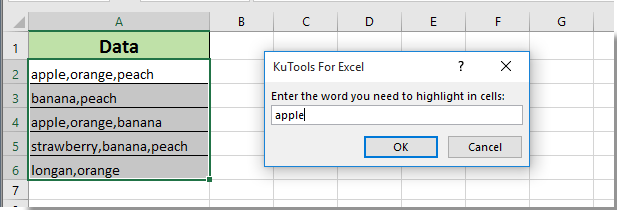
Då kan du se alla orden du har angett är färgade i rött i valda celler omedelbart som nedan skärmdump visas.
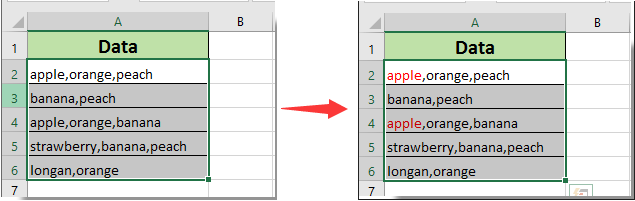
Relaterade artiklar:
- Hur markerar jag cell om värde finns i eller är lika med cell i en annan kolumn i Excel?
- Hur jämför jag två strängar för likhet eller markerar skillnader i Excel?
- Hur gör jag flikens namn lika med cellvärdet i Excel?
- Hur ändrar jag värde baserat på cellfärg i Excel?
- Hur ändrar jag cellfärg när man klickar på eller väljer en cell i Excel?
Bästa kontorsproduktivitetsverktyg
Uppgradera dina Excel-färdigheter med Kutools för Excel och upplev effektivitet som aldrig förr. Kutools för Excel erbjuder över 300 avancerade funktioner för att öka produktiviteten och spara tid. Klicka här för att få den funktion du behöver mest...

Fliken Office ger ett flikgränssnitt till Office och gör ditt arbete mycket enklare
- Aktivera flikredigering och läsning i Word, Excel, PowerPoint, Publisher, Access, Visio och Project.
- Öppna och skapa flera dokument i nya flikar i samma fönster, snarare än i nya fönster.
- Ökar din produktivitet med 50 % och minskar hundratals musklick för dig varje dag!
