Hur tar jag bort e-postmeddelanden (objekt) permanent i Outlook?
Som du vet, när du tar bort ett e-postmeddelande från inkorgen, tas det här meddelandet inte bort permanent och du hittar det i mappen Ta bort objekt. Om du vill ta bort det här meddelandet permanent måste du ta bort det från mappen Ta bort objekt igen. Det låter tråkigt! Egentligen finns det flera knep för att radera e-postmeddelanden eller objekt permanent i Microsoft Outlook.
- Ta bort e-postmeddelanden permanent från inkorgen med genvägar
- Ta bort e-postmeddelanden permanent från inkorgen med AutoArchive
- Ta bort e-postmeddelanden permanent från mappen Ta bort objekt
- Ta bort alla raderade objekt i Outlook permanent
Ta bort e-postmeddelanden permanent från inkorgen med genvägar
Du kan enkelt ta bort e-postmeddelanden från inkorgen.
1. Öppna mappen Inkorg, välj för att markera e-postmeddelandena i inkorgsmappen som du kommer att radera permanent och tryck samtidigt på Skift + Radera-tangenterna.
2. Klicka på på i en popup-varningsdialogruta Ja knapp. Då raderas alla valda e-postmeddelanden i inkorgsmappen permanent.
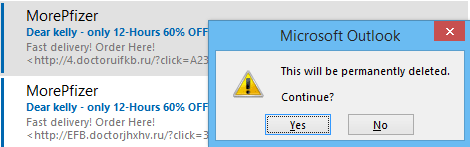
Notera:
(1) Den här metoden kan också användas för att permanent radera e-postmeddelanden från andra mappar, till exempel mappen Skickade objekt, mappen Utkast, mappen Utkorg etc.
(2) Håll i shift kan du välja flera intilliggande e-postmeddelanden genom att klicka på det första e-postmeddelandet och det sista.
(3) Håll i ctrl kan du välja flera icke-angränsande e-postmeddelanden genom att klicka var och en separat.
Sök snabbt och ta bort dubbla e-postmeddelanden i Outlook
Med Kutools för Outlook Duplicera e-post funktionen kan du snabbt hitta och ta bort dem från flera e-postmappar eller hitta och ta bort alla dubbletter från de valda med två klick i Outlook.

Ta bort gamla e-postmeddelanden / objekt permanent från inkorgen med AutoArchive
Denna metod hjälper dig att arkivera gamla e-postmeddelanden från mappen Inkorgen med funktionen AutoArchive, som automatiskt kan ta bort gamla e-postmeddelanden.
1. Högerklicka på mappen Inkorgen i navigeringsfönstret och välj Våra Bostäder från snabbmenyn. Se skärmdump:
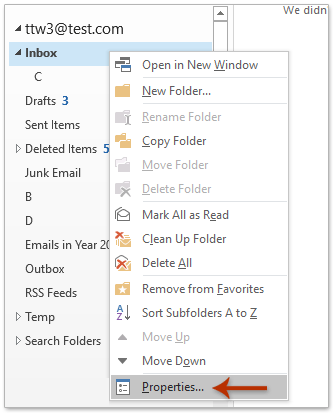
2. I dialogrutan Egenskaper för inkorg öppnas, gå till Arkivera och gör så här: (1) Kontrollera Arkivera den här mappen med dessa inställningar alternativ; (2) Definiera det gamla e-postmeddelandet som du behöver, till exempel tre månader; (3) Kontrollera Ta bort gamla objekt permanent alternativ.
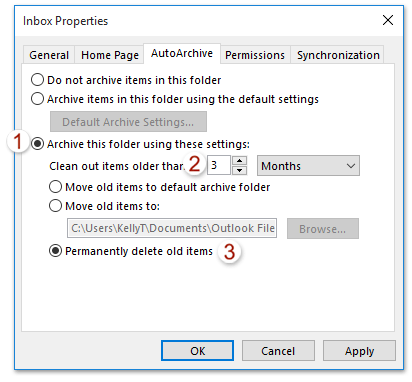
3. Klicka på OK knappen för att spara inställningarna.
Från och med nu raderar den automatiskt och permanent e-postmeddelanden / objekt som är äldre än den angivna tidsperioden från mappen Inkorgen.
Anmärkningar: Denna metod kan också automatiskt och permanent radera gamla e-postmeddelanden / objekt från andra mappar, t.ex. Skickade föremål mapp, Kalender mappar etc.
Ta bort e-postmeddelanden permanent i mappen Ta bort objekt
Om du har tagit bort många e-postmeddelanden tidigare kan du snabbt ta bort dessa borttagna e-postmeddelanden från mappen Ta bort objekt.
1. I navigeringsfönstret högerklickar du på Ta bort objekt mappen och klicka på Töm mapp i högerklickmenyn.
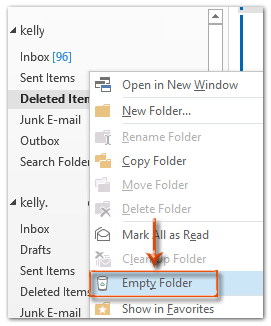
2. En varningsdialogruta kommer ut. Klicka bara på Ja för att stänga denna dialogruta.

Sedan tas alla borttagna e-postmeddelanden bort från Microsoft Outlook på en gång.
Anmärkningar: Om mappen Borttaget innehåller undermappar, efter att ha klickat Ja -knappen i varningsdialogrutan kommer alla objekt i mappen Borttagna objekt att tas bort inklusive undermapparna.
Ta bort alla raderade objekt i Outlook permanent
Det finns en alternativ metod för att permanent ta bort alla raderade objekt från Microsoft Outlook omedelbart. Du kan göra det på följande sätt:
1. Öppna dialogrutan Rengöring av brevlåda:
A. Om du använder Outlook 2007, klicka på verktyg > Töm mappen "Ta bort objekt".
B. Om du använder Outlook 2010 eller senare versioner, klicka på Fil > Info > Rengöringsverktyg > Tom mapp för radera objekt.
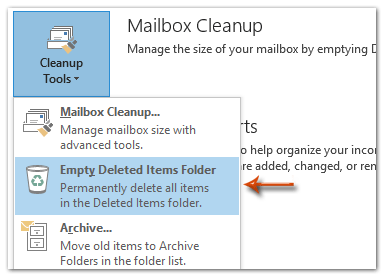
2. I popup-varningsdialogrutan klickar du bara på Ja knappen för att stänga den.

Sedan tas allt bort i mappen Ta bort objekt permanent på en minut.
Anmärkningar: Om mappen Borttaget innehåller undermappar, efter att ha klickat Ja -knappen i varningsdialogrutan kommer alla objekt i mappen Borttagna objekt att tas bort inklusive undermapparna.
Bästa kontorsproduktivitetsverktyg
Kutools för Outlook - Över 100 kraftfulla funktioner för att överladda din Outlook
🤖 AI Mail Assistant: Instant proffs-e-postmeddelanden med AI-magi – ett klick för geniala svar, perfekt ton, flerspråkig behärskning. Förvandla e-post utan ansträngning! ...
📧 Email Automation: Frånvaro (tillgänglig för POP och IMAP) / Schemalägg Skicka e-post / Auto CC/BCC enligt regler när du skickar e-post / Automatisk vidarebefordran (avancerade regler) / Lägg automatiskt till hälsning / Dela automatiskt e-postmeddelanden med flera mottagare i individuella meddelanden ...
📨 Email Management: Hämta enkelt e-postmeddelanden / Blockera bluff-e-postmeddelanden av ämnen och andra / Ta bort duplicerade e-postmeddelanden / Avancerad Sökning / Konsolidera mappar ...
📁 Bilagor Pro: Batch Spara / Batch lossa / Batchkomprimera / Automatisk sparning / Auto Lossa / Automatisk komprimering ...
🌟 Gränssnittsmagi: 😊 Fler vackra och coola emojis / Öka din Outlook-produktivitet med flikar / Minimera Outlook istället för att stänga ...
👍 Underverk med ett klick: Svara alla med inkommande bilagor / E-postmeddelanden mot nätfiske / 🕘Visa avsändarens tidszon ...
👩🏼🤝👩🏻 Kontakter och kalender: Lägg till kontakter i grupp från valda e-postmeddelanden / Dela upp en kontaktgrupp till individuella grupper / Ta bort påminnelser om födelsedag ...
Över 100 funktioner Vänta på din utforskning! Klicka här för att upptäcka mer.

