Hur svarar man automatiskt i HTML-format i Outlook?
I Microsoft Outlook kan vi konfigurera inställningar och komponera alla nya meddelanden i HTML-format, men kan inte svara på meddelanden i HTMT-format automatiskt, eftersom det alltid svarar i det ursprungliga formatet för mottagna meddelanden. Den här artikeln introducerar dig knep för att svara i HTML-format automatiskt i Outlook.
Svara i HTML-format manuellt med formatering
Svara automatiskt i HTML-format med VBA
Svara alltid i HTML-format automatiskt med Kutools för Outlook
Svara i HTML-format manuellt med formatering
Det är lätt att konvertera format för vanlig text eller rik text till HTML-format när du svarar på ett e-postmeddelande i Outlook.
1: Välj e-postmeddelandet som du ska svara senare.
2: Klicka på Svara knappen på Hem fliken (eller i verktygsfältet i Outlook 2007) för att svara på det valda e-postmeddelandet.
3: Klicka på html på Formatera text flik (eller Tillbehör fliken i Outlook 2007).
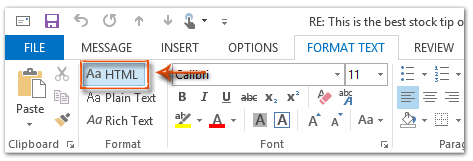
Sedan konverteras det svarande meddelandet till HTML-format omedelbart.
4: Skriv detta svarande meddelande och klicka på Skicka knapp.
Svara automatiskt i HTML-format med VBA
Följande metod hjälper dig att svara på alla e-postmeddelanden i HTML-format automatiskt i Microsoft Outlook.
1: Välj e-postmeddelandet som du ska svara i HTML-format.
2: Tryck på andra + F11 för att öppna Microsoft Visual Basic for Applications-fönstret.
3: Klicka på Insert > Modulerna.
4: Klistra in följande kod i det nya modulfönstret.
Sub AlwaysReplyInHTML()
Dim oSelection As Outlook.Selection
Dim oItem As Object
'Get the selected item
Select Case TypeName(Application.ActiveWindow)
Case "Explorer"
Set oSelection = Application.ActiveExplorer.Selection
If oSelection.Count > 0 Then
Set oItem = oSelection.Item(1)
Else
MsgBox "Please select an item first!", vbCritical, "Reply in HTML"
Exit Sub
End If
Case "Inspector"
Set oItem = Application.ActiveInspector.CurrentItem
Case Else
MsgBox "Unsupported Window type." & vbNewLine & "Please select or open an item first.", _
vbCritical, "Reply in HTML"
Exit Sub
End Select
Dim oMsg As Outlook.MailItem
Dim oMsgReply As Outlook.MailItem
Dim bPlainText As Boolean
'Change the message format and reply
If oItem.Class = olMail Then
Set oMsg = oItem
If oMsg.BodyFormat = olFormatPlain Then
bPlainText = True
End If
oMsg.BodyFormat = olFormatHTML
Set oMsgReply = oMsg.Reply
If bIsPlainText = True Then
oMsg.BodyFormat = olFormatPlain
End If
oMsg.Close (olSave)
oMsgReply.Display
'Selected item isn't a mail item
Else
MsgBox "No message item selected. Please select a message first.", _
vbCritical, "Reply in HTML"
Exit Sub
End If
'Cleanup
Set oMsgReply = Nothing
Set oMsg = Nothing
Set oItem = Nothing
Set oSelection = Nothing
End Sub5: Om du bara vill svara på det valda meddelandet i html-format, tryck på F5 för att köra koden. Då dyker svarfönstret upp, komponera det och tryck på Skicka knappen för att skicka e-postmeddelandet.
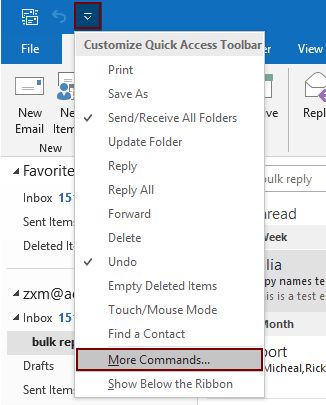
2.2) Välj Project1.AlwaysReplyInHTML i kommandorutan;
2.3) Klicka på Lägg till knappen (du kan se att det valda makrot läggs till i den högra rutan);
2.4) Klicka på OK knapp. Se skärmdump:
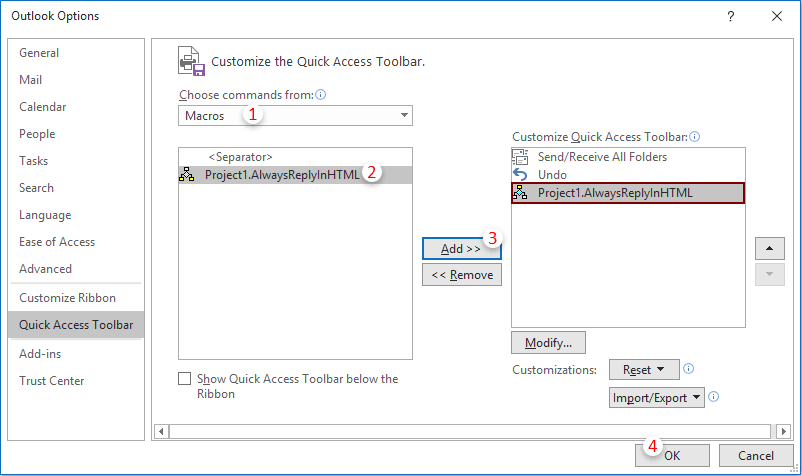
 ikon. Varje gång du behöver svara på ett e-postmeddelande i html-format, välj e-postmeddelandet och klicka på den här knappen för att aktivera det.
ikon. Varje gång du behöver svara på ett e-postmeddelande i html-format, välj e-postmeddelandet och klicka på den här knappen för att aktivera det.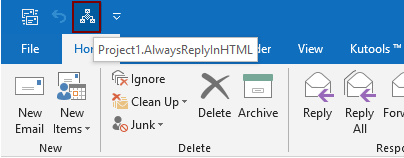
Svara alltid i HTML-format automatiskt med Kutools för Outlook
Kutools för Outlook : med mer än 100 praktiska Outlook-tillägg, gratis att prova utan begränsning på 60 dagar.
Här rekommenderar jag dig ett praktiskt verktyg - Fast svarformatering of Kutools för Outlook. Med det här verktyget kan du enkelt ange en svarsformatering som HTML, vanlig text och RTF och fixa den angivna formateringen som svarsformat för alla framtida svarmailmeddelanden.
1. klick Kutools > Fast formatering > Fast svarformatering > Ställ in svarsformatering. Se skärmdump:

2. I Ställ in svarsformatering dialogrutan väljer du html alternativet och klicka sedan på OK knapp.
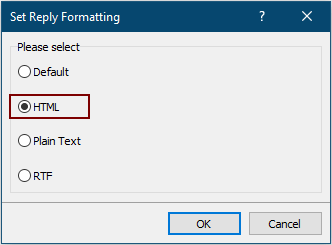
3. Klicka nu Fast formatering > Fast svarformatering > Aktivera fast svarformatering under fliken Kutools för att aktivera verktyget.
Från och med nu svarar Outlook alltid ett e-postmeddelande i HTML-format.
Om du vill ha en gratis testversion av det här verktyget, gå till ladda ner programvaran gratis först och sedan tillämpa operationen enligt ovanstående steg.
Bästa kontorsproduktivitetsverktyg
Kutools för Outlook - Över 100 kraftfulla funktioner för att överladda din Outlook
🤖 AI Mail Assistant: Instant proffs-e-postmeddelanden med AI-magi – ett klick för geniala svar, perfekt ton, flerspråkig behärskning. Förvandla e-post utan ansträngning! ...
📧 Email Automation: Frånvaro (tillgänglig för POP och IMAP) / Schemalägg Skicka e-post / Auto CC/BCC enligt regler när du skickar e-post / Automatisk vidarebefordran (avancerade regler) / Lägg automatiskt till hälsning / Dela automatiskt e-postmeddelanden med flera mottagare i individuella meddelanden ...
📨 Email Management: Hämta enkelt e-postmeddelanden / Blockera bluff-e-postmeddelanden av ämnen och andra / Ta bort duplicerade e-postmeddelanden / Avancerad Sökning / Konsolidera mappar ...
📁 Bilagor Pro: Batch Spara / Batch lossa / Batchkomprimera / Automatisk sparning / Auto Lossa / Automatisk komprimering ...
🌟 Gränssnittsmagi: 😊 Fler vackra och coola emojis / Öka din Outlook-produktivitet med flikar / Minimera Outlook istället för att stänga ...
👍 Underverk med ett klick: Svara alla med inkommande bilagor / E-postmeddelanden mot nätfiske / 🕘Visa avsändarens tidszon ...
👩🏼🤝👩🏻 Kontakter och kalender: Lägg till kontakter i grupp från valda e-postmeddelanden / Dela upp en kontaktgrupp till individuella grupper / Ta bort påminnelser om födelsedag ...
Över 100 funktioner Vänta på din utforskning! Klicka här för att upptäcka mer.

