Hur söker jag i hela specifika fraser i Outlook?
Till exempel kommer du ihåg en fras och du vill ta reda på e-postmeddelandet som innehåller den här specifika frasen. Som vanligt skriver du hela frasen i sökrutan, men sökresultatet visar alla e-postmeddelanden som uppfyller egenskaperna som bara innehåller ett ord eller mer i frasen. Så du måste spendera tid på att plocka upp e-postmeddelandet bland de oönskade e-postmeddelandena. I det här fallet kan du använda exakt sökning för att filtrera de e-postmeddelanden som du behöver. I den här artikeln visar vi dig ett trick för att söka efter meddelanden som innehåller hela den specifika frasen i Outlook. Efter att ha använt den här metoden får du ditt perfekta meddelande omedelbart när du söker.
Sök i hela specifika fraser i Outlook
- Automatisera e-post med Auto CC / BCC, Automatisk vidarebefordran genom regler; skicka Auto-svar (Out of Office) utan att kräva en utbytesserver...
- Få påminnelser som BCC-varning när du svarar alla medan du är i BCC-listan, och Påminn när du saknar bilagor för bortglömda bilagor...
- Förbättra e-posteffektiviteten med Svara (alla) med bilagor, Lägg automatiskt till hälsning eller datum och tid i signatur eller ämne, Svara på flera e-postmeddelanden...
- Effektivisera e-post med Återkalla e-postmeddelanden, Tillbehörsverktyg (Komprimera alla, Autospara alla...), Ta bort dubbletteroch Snabbrapport...
 Sök i hela specifika fraser i Outlook
Sök i hela specifika fraser i Outlook
1. Gå in i den e-postmapp som du vill söka efter e-post i.
2. Skriv sedan hela frasen med citat i sökrutan.
Skriv till exempel “Ny metod för arkivering” i sökrutan.
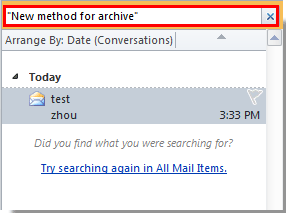
Sedan listas alla e-postmeddelanden i den här e-postmappen som innehåller hela den specifika frasen.
Klicka på om du vill söka efter alla e-postmappar Alla postobjekt under Sök fliken.
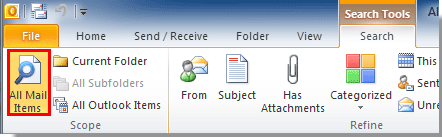
Bästa kontorsproduktivitetsverktyg
Kutools för Outlook - Över 100 kraftfulla funktioner för att överladda din Outlook
🤖 AI Mail Assistant: Instant proffs-e-postmeddelanden med AI-magi – ett klick för geniala svar, perfekt ton, flerspråkig behärskning. Förvandla e-post utan ansträngning! ...
📧 Email Automation: Frånvaro (tillgänglig för POP och IMAP) / Schemalägg Skicka e-post / Auto CC/BCC enligt regler när du skickar e-post / Automatisk vidarebefordran (avancerade regler) / Lägg automatiskt till hälsning / Dela automatiskt e-postmeddelanden med flera mottagare i individuella meddelanden ...
📨 Email Management: Hämta enkelt e-postmeddelanden / Blockera bluff-e-postmeddelanden av ämnen och andra / Ta bort duplicerade e-postmeddelanden / Avancerad Sökning / Konsolidera mappar ...
📁 Bilagor Pro: Batch Spara / Batch lossa / Batchkomprimera / Automatisk sparning / Auto Lossa / Automatisk komprimering ...
🌟 Gränssnittsmagi: 😊 Fler vackra och coola emojis / Öka din Outlook-produktivitet med flikar / Minimera Outlook istället för att stänga ...
👍 Underverk med ett klick: Svara alla med inkommande bilagor / E-postmeddelanden mot nätfiske / 🕘Visa avsändarens tidszon ...
👩🏼🤝👩🏻 Kontakter och kalender: Lägg till kontakter i grupp från valda e-postmeddelanden / Dela upp en kontaktgrupp till individuella grupper / Ta bort påminnelser om födelsedag ...
Över 100 funktioner Vänta på din utforskning! Klicka här för att upptäcka mer.

