Hur skickar man ett möte från en annan postlåda / ett konto i Outlook?
Som vi vet när e-postkontot i Outlook skapas ett möte i Outlook Från arkiverad är samma som e-postkonto som den aktuella öppningsmappen tillhör. Om du till exempel öppnar mappen för E-postkonto A, skickas mötet från e-postkonto A. Vissa användare kanske dock vill ändra e-postkontot och skicka mötet från en annan postlåda eller e-postkonto. I den här artikeln visar jag dig hur du skickar möte från en annan postlåda / ett konto i Outlook.
- Automatisera e-post med Auto CC / BCC, Automatisk vidarebefordran genom regler; skicka Auto-svar (Out of Office) utan att kräva en utbytesserver...
- Få påminnelser som BCC-varning när du svarar alla medan du är i BCC-listan, och Påminn när du saknar bilagor för bortglömda bilagor...
- Förbättra e-posteffektiviteten med Svara (alla) med bilagor, Lägg automatiskt till hälsning eller datum och tid i signatur eller ämne, Svara på flera e-postmeddelanden...
- Effektivisera e-post med Återkalla e-postmeddelanden, Tillbehörsverktyg (Komprimera alla, Autospara alla...), Ta bort dubbletteroch Snabbrapport...
För att skicka ett möte från en annan postlåda eller ett e-postkonto i Microsoft Outlook är det ganska enkelt på följande sätt:
I Outlook 2010 och 2013
I öppningsmötesfönstret klickar du på Från förutom knappen Skicka och sedan kan du välja ett annat e-postkonto eller postlåda från rullgardinsmenyn.
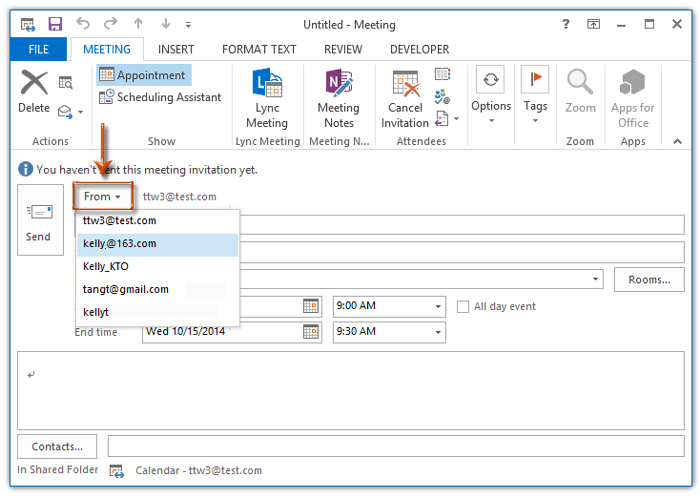
I Outlook 2007
I öppningsmötesfönstret kan du klicka på Konto knappen nedanför Skicka och välj sedan ett annat e-postkonto från rullgardinsmenyn.

Om du behöver skicka ett möte från ett annat e-postkonto / postlåda till andra utbytesanvändare, klicka Hur skickar jag mötesförfrågningar för andra i Outlook?
Bästa kontorsproduktivitetsverktyg
Kutools för Outlook - Över 100 kraftfulla funktioner för att överladda din Outlook
🤖 AI Mail Assistant: Instant proffs-e-postmeddelanden med AI-magi – ett klick för geniala svar, perfekt ton, flerspråkig behärskning. Förvandla e-post utan ansträngning! ...
📧 Email Automation: Frånvaro (tillgänglig för POP och IMAP) / Schemalägg Skicka e-post / Auto CC/BCC enligt regler när du skickar e-post / Automatisk vidarebefordran (avancerade regler) / Lägg automatiskt till hälsning / Dela automatiskt e-postmeddelanden med flera mottagare i individuella meddelanden ...
📨 Email Management: Hämta enkelt e-postmeddelanden / Blockera bluff-e-postmeddelanden av ämnen och andra / Ta bort duplicerade e-postmeddelanden / Avancerad Sökning / Konsolidera mappar ...
📁 Bilagor Pro: Batch Spara / Batch lossa / Batchkomprimera / Automatisk sparning / Auto Lossa / Automatisk komprimering ...
🌟 Gränssnittsmagi: 😊 Fler vackra och coola emojis / Öka din Outlook-produktivitet med flikar / Minimera Outlook istället för att stänga ...
👍 Underverk med ett klick: Svara alla med inkommande bilagor / E-postmeddelanden mot nätfiske / 🕘Visa avsändarens tidszon ...
👩🏼🤝👩🏻 Kontakter och kalender: Lägg till kontakter i grupp från valda e-postmeddelanden / Dela upp en kontaktgrupp till individuella grupper / Ta bort påminnelser om födelsedag ...
Över 100 funktioner Vänta på din utforskning! Klicka här för att upptäcka mer.

