Hur avvisar jag automatiskt mötesinbjudningar från specifika personer i Outlook?
I Outlook kan vi skapa en regel för att avvisa vissa mötesinbjudningar från specifika personer automatiskt, men hur ska man hantera det? Denna artikel kommer att introducera en metod i detalj.
Avvisa mötesinbjudningar från specifika personer automatiskt i Outlook
Avvisa mötesinbjudningar från specifika personer automatiskt och ta bort mötet från kalendern också
Avvisa mötesinbjudningar från specifika personer automatiskt i Outlook
Gör med följande steg för att slutföra det här jobbet:
1. Först bör du skapa en meddelandemall för avvisande mötesinbjudningar. I Meddelande fönstret, skriv meddelandet du vill skicka för att avvisa mötesinbjudningarna. Se skärmdump:
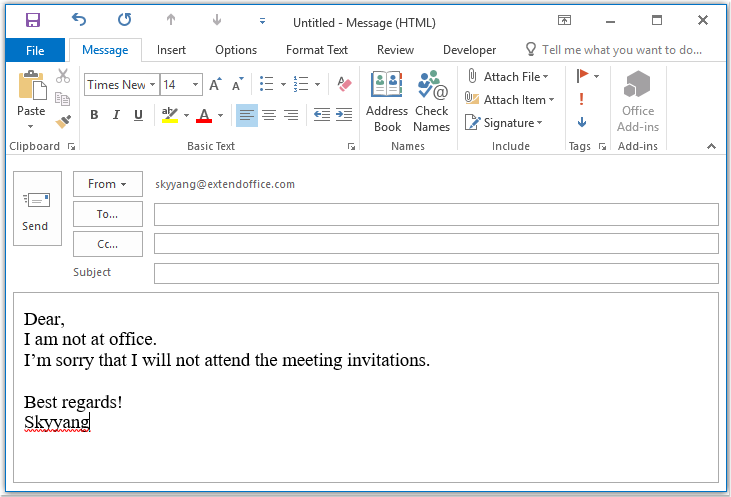
2. Spara sedan meddelandet som mallformat, klicka Fil > Spara somI Spara som i fönstret, ange ett namn för meddelandet i Filnamn textruta och välj sedan Outlook-mall (*. Ofta) från Spara som rullgardinsmeny, se skärmdump:
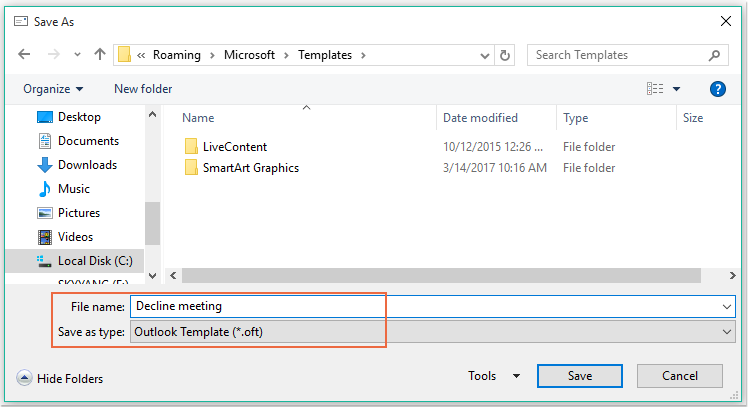
Anmärkningar: När du väljer Outlook-mall (*. Ofta), en standardmapp för användarmall öppnas.
3. Klicka sedan Save knappen för att spara meddelandemallen och stänga meddelandefönstret.
4. Och sedan kan du skapa en regel. var god klicka regler > Hantera regler och varningar under Hem flik, se skärmdump:

5. I Regler och varningar dialogrutan, klicka Ny regel från E-postregler flik, se skärmdump:
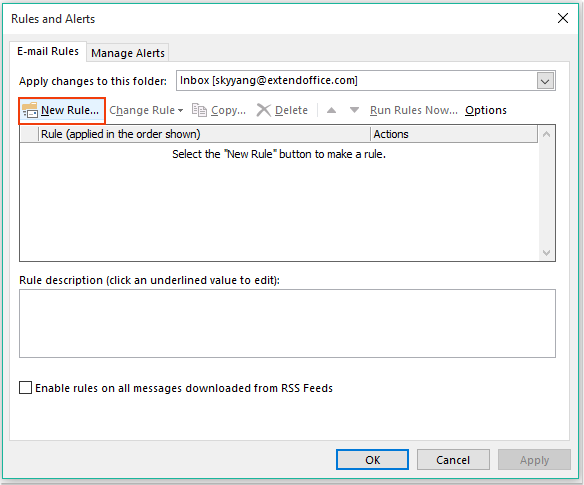
6. I poppade ut Regelguiden, Klicka Tillämpa regel på meddelande jag får alternativet under Börja från en tom regel avsnitt, se skärmdump:
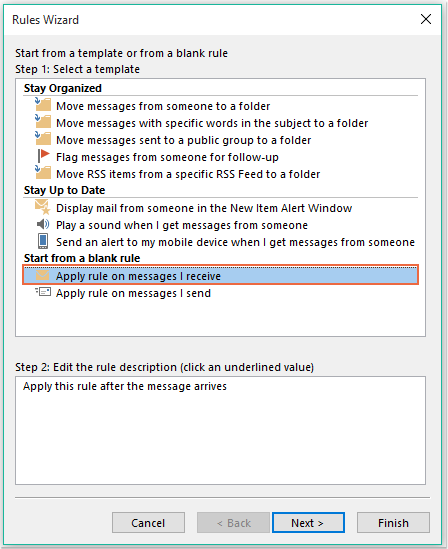
7. Klicka sedan Nästa , och i dialogrutan poppade ut, kontrollera från personer eller offentlig grupp i Steg 1: Välj villkor och klicka sedan på textlänken personer eller offentlig grupp att öppna Regeladress dialogrutan och välj de personer som du vill avvisa mötet från, se skärmdump:
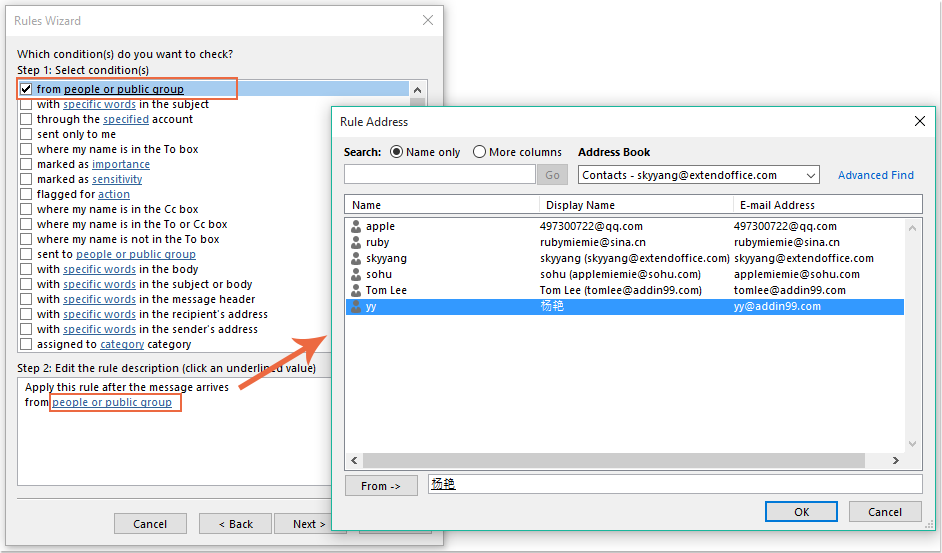
8. Klicka OK knappen, fortfarande i denna dialogruta, bläddra för att kontrollera vilket är en mötesinbjudan eller uppdatering alternativ från Steg 1: Välj villkor listruta, se skärmdump:
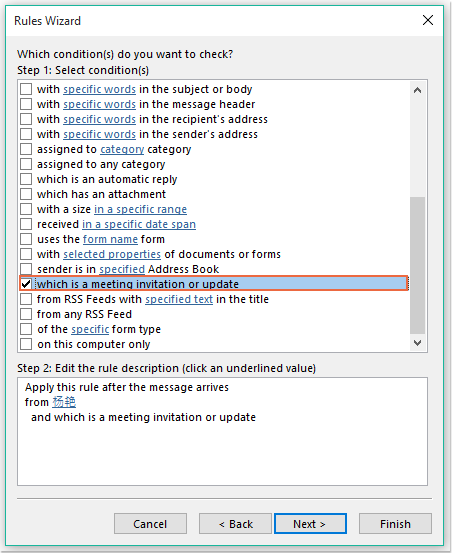
9. Fortsätt klicka Nästa i följande dialogruta:
(1.) Kontrollera svara med en viss mall alternativet i Steg 1: Välj åtgärder listruta;
(2.) Klicka sedan på textlänken en specifik mall att öppna Välj en svarsmall dialog ruta;
(3.) I Välj en svarsmall dialogrutan, välj Användarmallar i Filsystem från Titta in falla ner;
(4.) Välj sedan det meddelandens namn du har skapat just nu;
(5.) Klicka på Öppen knapp.
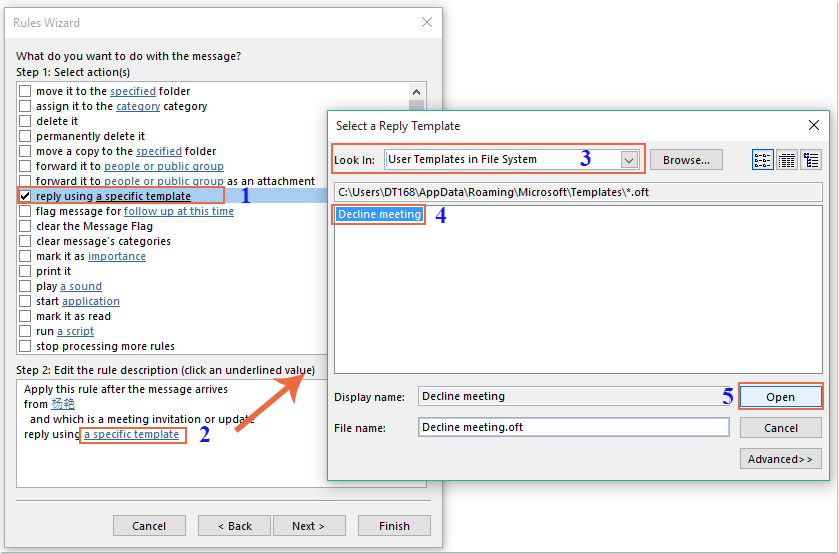
10. Gå tillbaka till den ursprungliga dialogrutan, fortsätt kontrollera radera det alternativet i Steg 1: Välj åtgärder listruta, se skärmdump:
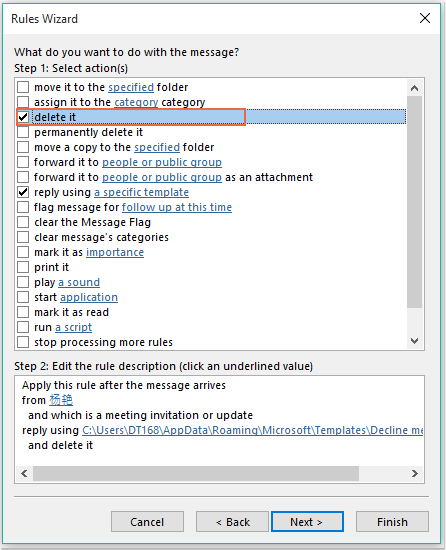
11. Klicket Nästa > Nästa för att gå till sista steg-dialogrutan. I Finish regelinställningsavsnitt, ange ett namn för denna regel och kontrollera Aktivera denna regel alternativ från Steg 2: Konfigurera regelalternativ, se skärmdump:
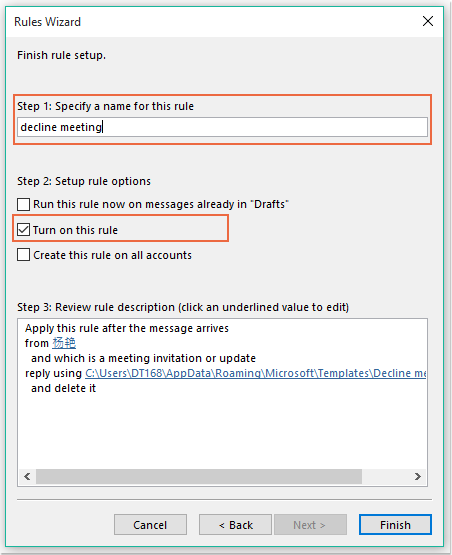
12. Klicka Finish för att avsluta denna regel och klicka sedan på OK för att stänga dialogrutan.
13. Från och med nu skickas ett avvisande e-postmeddelande till honom automatiskt när mötet tas emot från denna specifika person och mötesmeddelandet kommer också att raderas.
Avvisa mötesinbjudningar från specifika personer automatiskt och ta bort mötet från kalendern också
Den första metoden hjälper till att skicka ett e-postmeddelande som talar om för personen att du inte kommer att delta i mötet, men mötena kommer alltid att visas i din kalender. Om du behöver radera mötena som visas i din kalender samtidigt kan följande VBA-kod göra dig en tjänst.
1. Håll ner ALT + F11 nycklar för att öppna Microsoft Visual Basic för applikationer fönster.
2. I Microsoft Visual Basic för applikationer dubbelklicka ThisOutlookSession från Project1 (VbaProject.OTM) rutan för att öppna modulen och sedan kopiera och klistra in följande kod i den tomma modulen.
VBA-kod: Avvisa automatiskt mötesinbjudningar och ta bort möten från kalendern också:
Private Sub Application_NewMailEx(ByVal EntryIDCollection As String)
Dim xEntryIDs
Dim xItem
Dim i As Integer
Dim xMeeting As MeetingItem, xMeetingDeclined As MeetingItem
Dim xAppointmentItem As AppointmentItem
On Error Resume Next
xEntryIDs = Split(EntryIDCollection, ",")
For i = 0 To UBound(xEntryIDs)
Set xItem = Application.Session.GetItemFromID(xEntryIDs(i))
If xItem.Class = olMeetingRequest Then
Set xMeeting = xItem
xMeeting.ReminderSet = False
If VBA.LCase(xMeeting.SenderEmailAddress) = VBA.LCase("") Then 'Specify the person you need
Set xAppointmentItem = xMeeting.GetAssociatedAppointment(True)
xAppointmentItem.ReminderSet = False
Set xMeetingDeclined = xAppointmentItem.Respond(olMeetingDeclined)
xMeetingDeclined.Body = "Dear, " & vbCrLf & _
"I am not at office. " & vbCrLf & _
"I'm sorry that I will not attend the meeting invitations."
xMeetingDeclined.Send
xMeeting.Delete
End If
End If
Next
End Sub
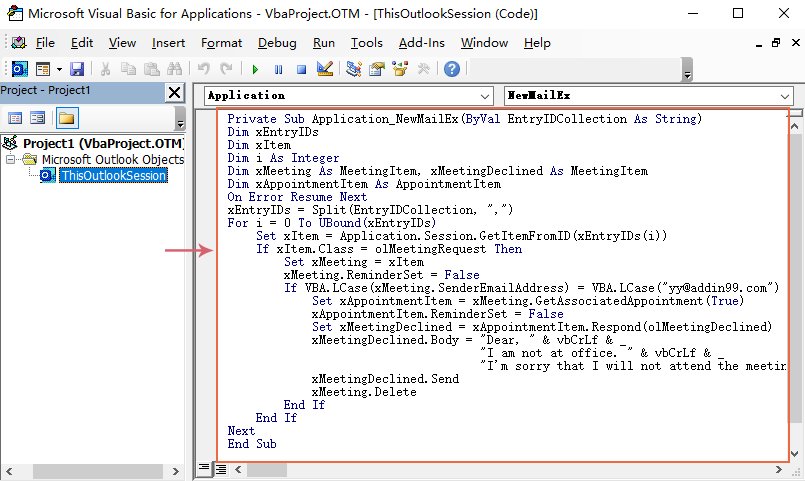
3. Spara och stäng sedan detta kodfönster. Från och med nu, om det finns möten från denna specifika person, kommer han att få ett avvisat e-postmeddelande och mötet raderas automatiskt från din kalender.
Bästa kontorsproduktivitetsverktyg
Kutools för Outlook - Över 100 kraftfulla funktioner för att överladda din Outlook
🤖 AI Mail Assistant: Instant proffs-e-postmeddelanden med AI-magi – ett klick för geniala svar, perfekt ton, flerspråkig behärskning. Förvandla e-post utan ansträngning! ...
📧 Email Automation: Frånvaro (tillgänglig för POP och IMAP) / Schemalägg Skicka e-post / Auto CC/BCC enligt regler när du skickar e-post / Automatisk vidarebefordran (avancerade regler) / Lägg automatiskt till hälsning / Dela automatiskt e-postmeddelanden med flera mottagare i individuella meddelanden ...
📨 Email Management: Hämta enkelt e-postmeddelanden / Blockera bluff-e-postmeddelanden av ämnen och andra / Ta bort duplicerade e-postmeddelanden / Avancerad Sökning / Konsolidera mappar ...
📁 Bilagor Pro: Batch Spara / Batch lossa / Batchkomprimera / Automatisk sparning / Auto Lossa / Automatisk komprimering ...
🌟 Gränssnittsmagi: 😊 Fler vackra och coola emojis / Öka din Outlook-produktivitet med flikar / Minimera Outlook istället för att stänga ...
👍 Underverk med ett klick: Svara alla med inkommande bilagor / E-postmeddelanden mot nätfiske / 🕘Visa avsändarens tidszon ...
👩🏼🤝👩🏻 Kontakter och kalender: Lägg till kontakter i grupp från valda e-postmeddelanden / Dela upp en kontaktgrupp till individuella grupper / Ta bort påminnelser om födelsedag ...
Över 100 funktioner Vänta på din utforskning! Klicka här för att upptäcka mer.

