Hur skickar jag ett e-postmeddelande till flera mottagare individuellt i Outlook?
När du vill skicka personligt e-postmeddelande till flera mottagare individuellt utan att de känner varandra, kan du normalt skicka e-postmeddelandet till mottagarna en efter en. Men detta kommer att vara tidskrävande och tråkigt. Finns det någon bra och snabb metod för att lösa denna uppgift i Outlook?
Skicka ett e-postmeddelande till flera mottagare separat med funktionen Mail Merge
Skicka ett e-postmeddelande till flera mottagare separat med en fantastisk funktion
Skicka ett e-postmeddelande till flera mottagare separat med funktionen Mail Merge
Faktum är att funktionen Mail Merge i Outlook kan hjälpa dig att skicka samma e-post till flera mottagare individuellt med sin egen hälsning. Gör med följande steg:
1. Gå till Kontakt i rutan och välj sedan mottagarna som du vill skicka e-post till och klicka sedan på Hem > Koppla dokument, se skärmdump:

2. I det öppnade Kontakter för koppling av brev dialog ruta:
(1.) Välj Endast utvalda kontakter alternativet under Kontakt sektion;
(2.) I Sammanfoga alternativ avsnitt väljer Form Letters från Dokumenttyp falla ner, E-post från Slå samman till rullgardinsmenyn och ange sedan ämnet du behöver i Meddelandets ämnesrad textruta.

3. Klicka sedan OK och knappen Microsoft Word öppnas med ett nytt dokument. Fönstret kommer att stanna under Utskick menyfliksområdet automatiskt. Då bör du klicka Hälsningslinje under Utskick flik, se skärmdump:
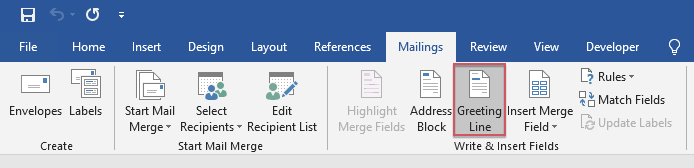
4. I poppade ut Sätt in hälsningslinjen dialogrutan, ange hälsningsradformat efter behov. Du kan förhandsgranska de skickade hälsningsresultaten i Förhandsvisning avsnittet samtidigt. Se skärmdump:
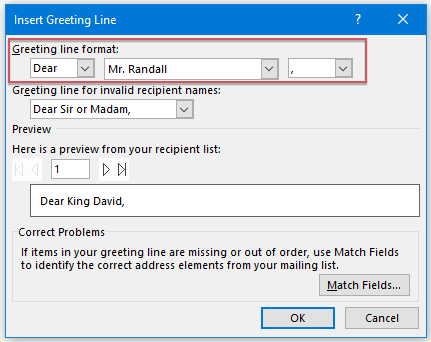
5. Klicka sedan OK, och du kan se GreetingLine》har infogats i dokumentet och tryck sedan på ange tangent för att gå till nästa rad för att komponera meddelandetexten du vill skicka, se skärmdump:
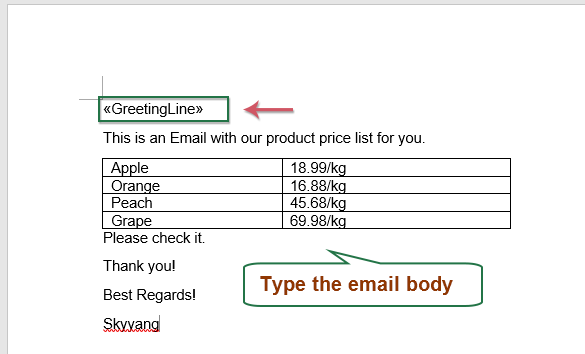
6. När du har redigerat meddelandetexten klickar du på Utskick > Slutför och slå ihop > Skicka e-postmeddelanden, se skärmdump:
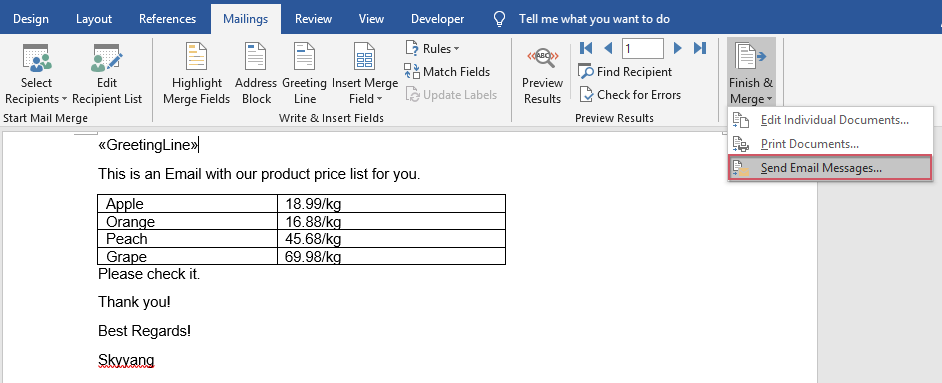
7. I Sammanfoga till e-post dialogrutan kan du klicka direkt OK knappen, och e-postmeddelandet skickas till alla valda kontakter på en gång, se skärmdump:
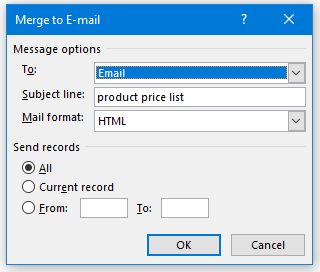
8. När du har skickat e-postmeddelanden kan du gå till Skickade föremål mapp för att se resultaten, och e-postmeddelandet har skickats till varje mottagare individuellt med sin egen hälsning, se skärmdump:

Skicka ett e-postmeddelande till flera mottagare separat med en fantastisk funktion
Även om funktionen Mail Mailge kan hjälpa dig att skicka e-postmeddelandet till flera mottagare individuellt, har den också många begränsningar, som att den inte stöder CC, BCC och infogar bilagor när du skickar e-post. Men om du har Kutools för Outlook, med sin kraftfulla funktion - Skicka separatkan du lösa alla dessa problem på en gång.
När du har installerat Kutools för Outlook, gör så här:
1. Skapa ett nytt meddelande, i det nya Meddelande fönstret klickar Kutools > Skicka separat, och sätt sedan in motsvarande mottagare, Cc, Bcc och ämne i de separata fälten, se skärmdump:

2. Och du kan se hälsningsraden infogas i meddelandetexten, skriv sedan meddelandetexten du vill skicka, äntligen klicka Skicka knappen för att skicka meddelandet, se skärmdump:
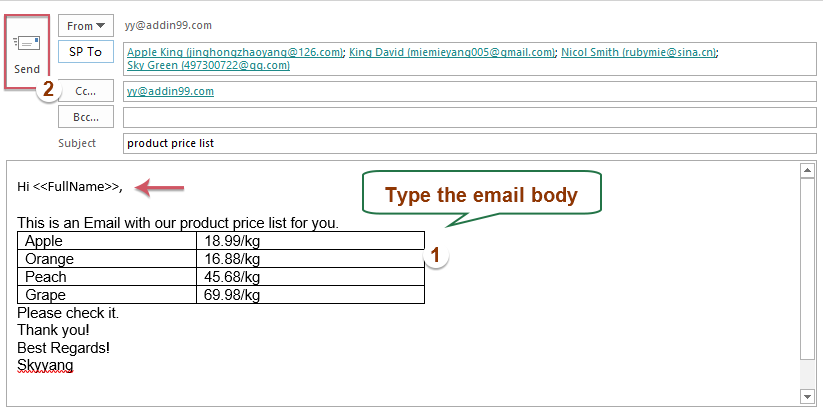
tips: Om du vill infoga bilagor när du skickar personliga massmeddelanden behöver du bara klicka Insert > bifoga fil för att infoga de bilagor du behöver, se skärmdump:
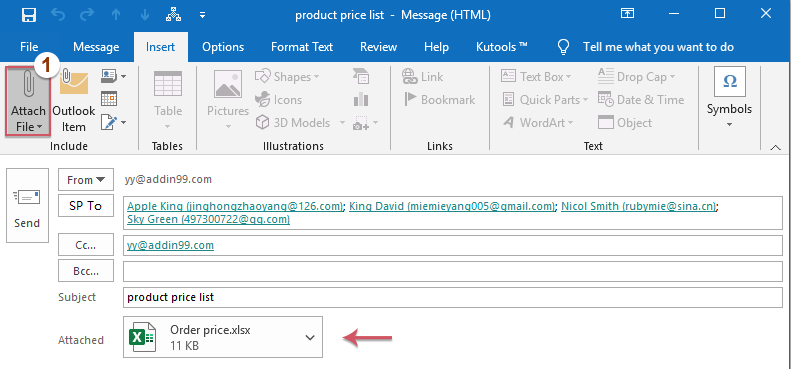
Fler relativa artiklar:
- Skicka flera utkast samtidigt i Outlook
- Om det finns flera utkastmeddelanden i mappen Utkast och nu vill du skicka dem direkt utan att skicka en efter en. Hur kan du hantera det här jobbet snabbt och enkelt i Outlook?
- Skicka personliga massmeddelanden till en lista från Excel via Outlook
- Till exempel har jag följande dataintervall i ett kalkylblad som innehåller namn, e-postadress, registreringskodkolumner, och nu vill jag skicka ett meddelande med en personlig hälsning och sin egen registreringskod till de separata e-postadresserna i kolumn A.
- Skicka en kalender till flera mottagare individuellt i Outlook
- Normalt kan du snabbt och enkelt skicka en kalender till en mottagare med funktionen E-postkalender i Outlook. Om du vill skicka en kalender bifogad som iCalendar-fil till flera kontakter separat måste du skicka den en efter en. I den här artikeln kommer jag att prata om ett enkelt sätt att skicka en kalender till flera mottagare individuellt i Outlook.
- Skicka e-post till flera mottagare utan att de vet i Outlook
- Normalt, när du skickar samma e-post till flera mottagare, är alla adresser till mottagarna synliga för alla som får e-postmeddelandet. Men om mottagarna inte känner varandra kan det här inte vara en bra idé. I det här fallet bör du hindra mottagarna från att se varandras e-postadresser. Den här artikeln kommer jag att prata om hur man löser detta problem i framtiden.
Bästa kontorsproduktivitetsverktyg
Kutools för Outlook - Över 100 kraftfulla funktioner för att överladda din Outlook
🤖 AI Mail Assistant: Instant proffs-e-postmeddelanden med AI-magi – ett klick för geniala svar, perfekt ton, flerspråkig behärskning. Förvandla e-post utan ansträngning! ...
📧 Email Automation: Frånvaro (tillgänglig för POP och IMAP) / Schemalägg Skicka e-post / Auto CC/BCC enligt regler när du skickar e-post / Automatisk vidarebefordran (avancerade regler) / Lägg automatiskt till hälsning / Dela automatiskt e-postmeddelanden med flera mottagare i individuella meddelanden ...
📨 Email Management: Hämta enkelt e-postmeddelanden / Blockera bluff-e-postmeddelanden av ämnen och andra / Ta bort duplicerade e-postmeddelanden / Avancerad Sökning / Konsolidera mappar ...
📁 Bilagor Pro: Batch Spara / Batch lossa / Batchkomprimera / Automatisk sparning / Auto Lossa / Automatisk komprimering ...
🌟 Gränssnittsmagi: 😊 Fler vackra och coola emojis / Öka din Outlook-produktivitet med flikar / Minimera Outlook istället för att stänga ...
👍 Underverk med ett klick: Svara alla med inkommande bilagor / E-postmeddelanden mot nätfiske / 🕘Visa avsändarens tidszon ...
👩🏼🤝👩🏻 Kontakter och kalender: Lägg till kontakter i grupp från valda e-postmeddelanden / Dela upp en kontaktgrupp till individuella grupper / Ta bort påminnelser om födelsedag ...
Över 100 funktioner Vänta på din utforskning! Klicka här för att upptäcka mer.

