Hur exporterar jag e-posttabell för att utmärka sig i Outlook?
När du får ett e-postmeddelande som innehåller några tabeller i kroppen kan du ibland behöva exportera alla tabeller från meddelandetexten till ett Excel-kalkylblad. Normalt kan du kopiera och klistra in tabellerna till kalkylbladet, men här kommer jag att prata om en användbar metod för att lösa detta jobb när det finns flera tabeller som behöver exporteras.
Exportera alla tabeller från Outlook-meddelandetexten till Excel-kalkylblad med VBA-kod
Exportera alla tabeller från Outlook-meddelandetexten till Excel-kalkylblad med VBA-kod
Använd följande VBA-kod för att exportera alla tabeller från ett meddelandetext till Excel-kalkylblad.
1. Öppna meddelandet som du vill exportera tabellerna och håll sedan ned ALT + F11 nycklar för att öppna Microsoft Visual Basic för applikationer fönster.
2. Klicka Insert > Modulernaoch klistra in följande kod i Modulerna fönster.
VBA-kod: Exportera alla tabeller från meddelandetexten till Excel-kalkylblad:
Sub ImportTableToExcel()
Dim xMailItem As MailItem
Dim xTable As Word.Table
Dim xDoc As Word.Document
Dim xExcel As Excel.Application
Dim xWb As Workbook
Dim xWs As Worksheet
Dim I As Integer
Dim xRow As Integer
On Error Resume Next
Set xExcel = New Excel.Application
Set xWb = xExcel.Workbooks.Add
xExcel.Visible = True
Set xWs = xWb.Sheets(1)
xRow = 1
For Each xMailItem In Application.ActiveExplorer.Selection
Set xDoc = xMailItem.GetInspector.WordEditor
For I = 1 To xDoc.Tables.Count
Set xTable = xDoc.Tables(I)
xTable.Range.Copy
xWs.Paste
xRow = xRow + xTable.Rows.Count + 1
xWs.Range("A" & CStr(xRow)).Select
Next
Next
End Sub
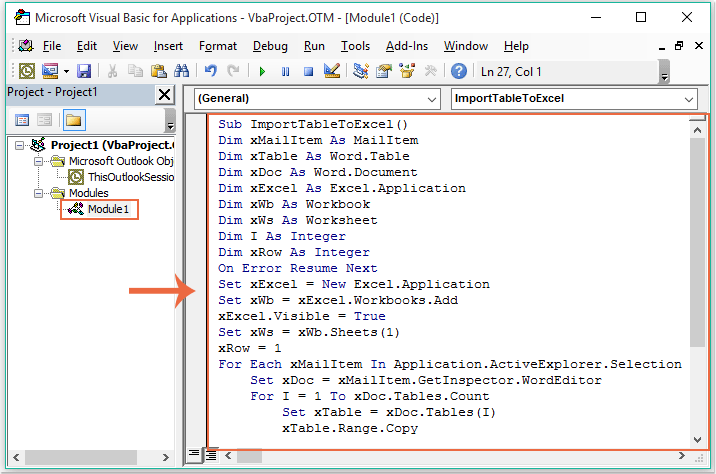
3. Efter att ha klistrat in ovanstående kod, fortfarande i Microsoft Visual Basic för applikationer fönstret klickar verktyg > Referensprojekt för att gå till Referenser-projekt1 dialogrutan och kontrollera Microsoft Word -objektbibliotek och Microsoft Excel-objektbibliotek alternativ från Tillgängliga referenser listruta, se skärmdump:
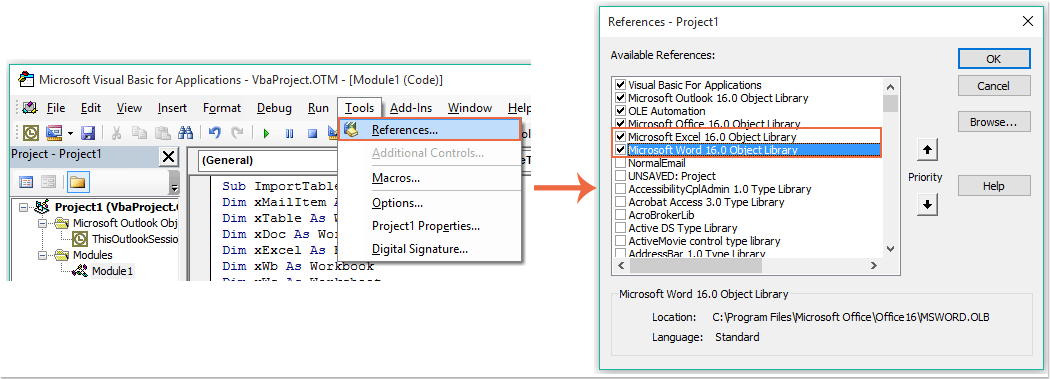
4. Klicka sedan OK för att stänga dialogrutan, och snälla nu F5 nyckel för att köra koden, alla tabeller i meddelandetexten har exporterats till en ny arbetsbok enligt följande skärmdump:
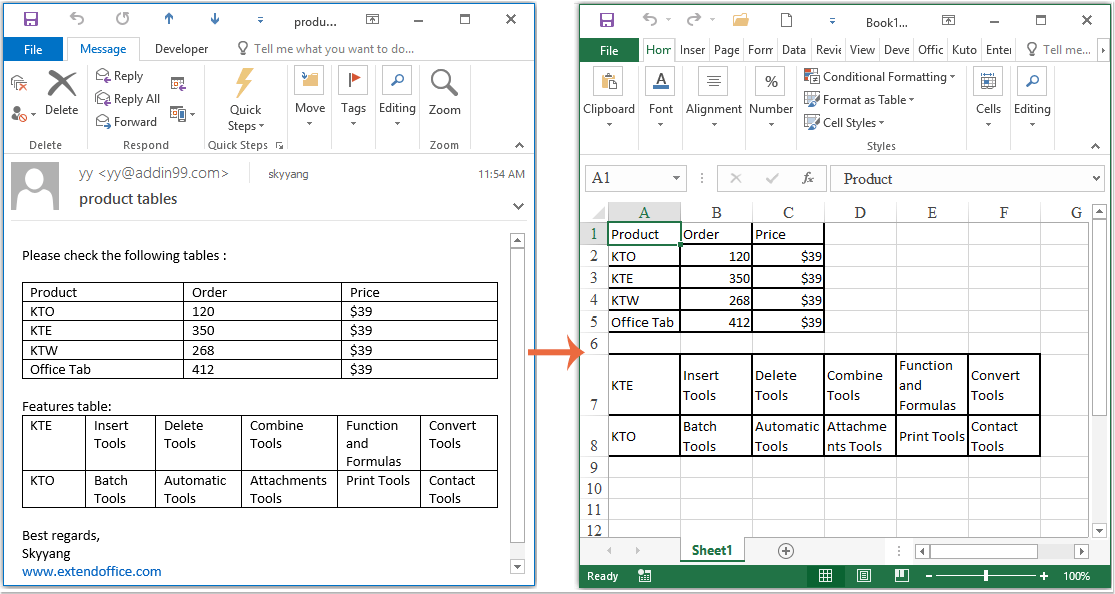
Bästa kontorsproduktivitetsverktyg
Kutools för Outlook - Över 100 kraftfulla funktioner för att överladda din Outlook
🤖 AI Mail Assistant: Instant proffs-e-postmeddelanden med AI-magi – ett klick för geniala svar, perfekt ton, flerspråkig behärskning. Förvandla e-post utan ansträngning! ...
📧 Email Automation: Frånvaro (tillgänglig för POP och IMAP) / Schemalägg Skicka e-post / Auto CC/BCC enligt regler när du skickar e-post / Automatisk vidarebefordran (avancerade regler) / Lägg automatiskt till hälsning / Dela automatiskt e-postmeddelanden med flera mottagare i individuella meddelanden ...
📨 Email Management: Hämta enkelt e-postmeddelanden / Blockera bluff-e-postmeddelanden av ämnen och andra / Ta bort duplicerade e-postmeddelanden / Avancerad Sökning / Konsolidera mappar ...
📁 Bilagor Pro: Batch Spara / Batch lossa / Batchkomprimera / Automatisk sparning / Auto Lossa / Automatisk komprimering ...
🌟 Gränssnittsmagi: 😊 Fler vackra och coola emojis / Öka din Outlook-produktivitet med flikar / Minimera Outlook istället för att stänga ...
👍 Underverk med ett klick: Svara alla med inkommande bilagor / E-postmeddelanden mot nätfiske / 🕘Visa avsändarens tidszon ...
👩🏼🤝👩🏻 Kontakter och kalender: Lägg till kontakter i grupp från valda e-postmeddelanden / Dela upp en kontaktgrupp till individuella grupper / Ta bort påminnelser om födelsedag ...
Över 100 funktioner Vänta på din utforskning! Klicka här för att upptäcka mer.

