Hur avvisar jag en mötesinbjudan men lämnar den fortfarande i din kalender i Outlook?
Om du avvisade en mötesinbjudan men ändå vill lämna mötet i din kalender, hur kan du uppnå det? Den här artikeln ger en enkel metod som hjälper dig att snabbt få det gjort i Outlook.
Avvisa en mötesinbjudan men lämna den fortfarande i kalendern i Outlook
Avvisa en mötesinbjudan men lämna den fortfarande i kalendern i Outlook
Gör så här för att lämna en avvisad mötesinbjudan i din kalender i Outlook.
1. Efter att ha avslagit en mötesinbjudan kommer e-postmeddelandet att flyttas till mappen Borttagna objekt, öppna Raderade föremål och hitta den avvisade e-postadressen för mötesinbjudan.
2. Välj det avvisade mötes-e-postmeddelandet i mappen Borttagna objekt och klicka sedan på Acceptera > Skicka inte ett svar i Läsruta. Se skärmdump:
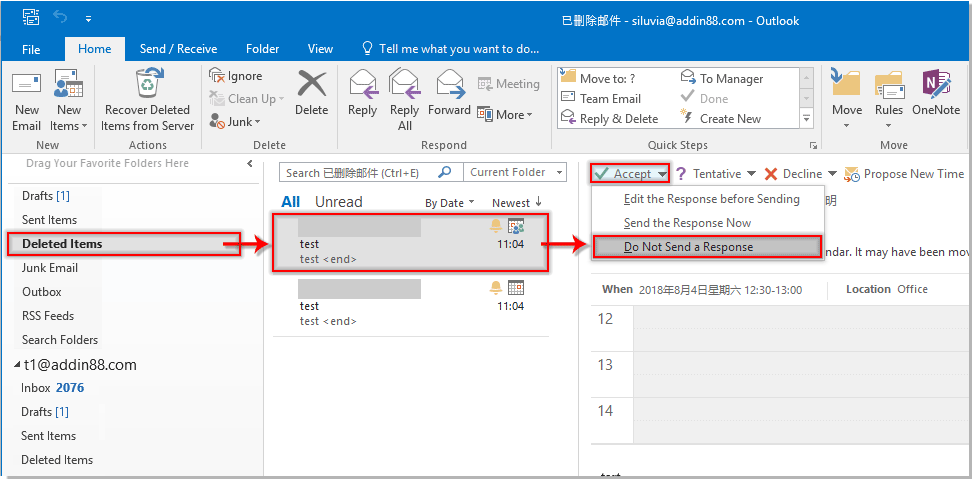
Sedan läggs det avvisade mötet till din Outlook-kalender omedelbart.
Relaterade artiklar:
- Hur accepterar jag automatiskt mötesförfrågan från specifik person i Outlook?
- Hur avvisar jag alla framtida möten i Outlook?
Bästa kontorsproduktivitetsverktyg
Kutools för Outlook - Över 100 kraftfulla funktioner för att överladda din Outlook
🤖 AI Mail Assistant: Instant proffs-e-postmeddelanden med AI-magi – ett klick för geniala svar, perfekt ton, flerspråkig behärskning. Förvandla e-post utan ansträngning! ...
📧 Email Automation: Frånvaro (tillgänglig för POP och IMAP) / Schemalägg Skicka e-post / Auto CC/BCC enligt regler när du skickar e-post / Automatisk vidarebefordran (avancerade regler) / Lägg automatiskt till hälsning / Dela automatiskt e-postmeddelanden med flera mottagare i individuella meddelanden ...
📨 Email Management: Hämta enkelt e-postmeddelanden / Blockera bluff-e-postmeddelanden av ämnen och andra / Ta bort duplicerade e-postmeddelanden / Avancerad Sökning / Konsolidera mappar ...
📁 Bilagor Pro: Batch Spara / Batch lossa / Batchkomprimera / Automatisk sparning / Auto Lossa / Automatisk komprimering ...
🌟 Gränssnittsmagi: 😊 Fler vackra och coola emojis / Öka din Outlook-produktivitet med flikar / Minimera Outlook istället för att stänga ...
👍 Underverk med ett klick: Svara alla med inkommande bilagor / E-postmeddelanden mot nätfiske / 🕘Visa avsändarens tidszon ...
👩🏼🤝👩🏻 Kontakter och kalender: Lägg till kontakter i grupp från valda e-postmeddelanden / Dela upp en kontaktgrupp till individuella grupper / Ta bort påminnelser om födelsedag ...
Över 100 funktioner Vänta på din utforskning! Klicka här för att upptäcka mer.

