Hur infogar du filsökväg och namn i dokumentfot eller sidhuvud i ord?
Att infoga filsökväg och namn i dokumentfot eller sidhuvud hjälper oss att veta platsen för dokumentet. Denna handledning visar hur du infogar filsökväg och namn i sidfot eller sidhuvud i ord.
Infoga filsökväg och namn i sidhuvud eller sidfot med fältet
Infoga enkelt filsökväg eller namn i sidhuvud eller sidfot med Kutools for Word
Infoga filsökväg och namn i sidhuvud eller sidfot med fältet
1. klick Insert> Sidfot > Redigera sidfoten för att komma in i redigeringsläget för sidfoten (om det inte finns sidfot i dokumentet måste du först infoga sidfoten.). Se skärmdump:

2. Klicka sedan Designa > Snabba delar > Fält. Se skärmdumpar:

3. I Fält fönster måste du:
3.1) Välj Dokumentinformation i rullgardinsmenyn Kategorier;
3.2) Välj Filename i Fältnamn låda;
3.3) Kontrollera Lägg till sökväg till filnamn lådan och klicka OK. Se skärmdump:

Nu infogas dokumentets namn och sökväg till dokumentfoten enligt nedanstående skärmdump:
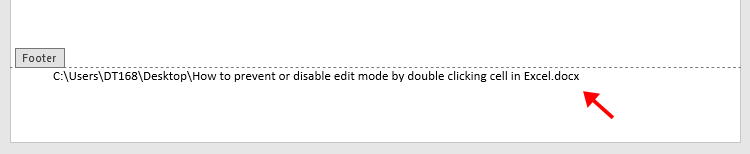
Anmärkningar:
1. Om du vill behålla formateringen av filen under uppdateringar, kontrollera
2. För att uppdatera filnamnet och sökvägen, gå in i redigeringsläget för sidfoten, högerklicka på sidfoten och välj Uppdatera fält från snabbmenyn. Se skärmdump:

3. Du kan också använda detta sätt för att infoga filsökväg och namn i dokumenthuvudet.
Infoga enkelt filsökväg eller namn i sidhuvud eller sidfot med Kutools for Word
Smakämnen Infoga filinformation nytta av Kutools för Word kan hjälpa dig att enkelt infoga filnamn eller sökväg till ett dokument i sidhuvud eller sidfot efter behov. Gör så här.
Kutools för Word : med mer än 100 praktiska Word-tillägg, gratis att prova utan begränsningar 60 dagar.
1. Öppna Word-dokumentet du vill infoga filnamn eller sökväg i sidhuvudet eller sidfoten och klicka sedan på Kutools > Infoga filinformation. Se skärmdump:

1. I öppningen Infoga filinformation dialogrutan, välj Filnamn or Sökväg i Typ avsnitt som du behöver, välj en position att infoga i och klicka på OK knapp.

Sedan infogas filens sökväg i dokumenthuvudet eller sidfoten som du angav i steg 2.
Bästa kontorsproduktivitetsverktyg
Kutools för Word - Höj din ordupplevelse med Over 100 Anmärkningsvärda funktioner!
🤖 Kutools AI Assistant: Förvandla ditt skrivande med AI - Generera innehåll / Skriv om text / Sammanfatta dokument / Fråga för information baserat på dokument, allt i Word
📘 Dokumentbehärskning: Dela sidor / Sammanfoga dokument / Exportera urval i olika format (PDF/TXT/DOC/HTML...) / Batchkonvertera till PDF / Exportera sidor som bilder / Skriv ut flera filer samtidigt...
✏ Innehållsredigering: Batch Hitta och ersätt över flera filer / Ändra storlek på alla bilder / Transponera tabellrader och kolumner / Konvertera tabell till text...
🧹 Enkel rengöring: Svep bort Extra utrymmen / Avsnitt bryter / Alla rubriker / Textrutor / Hyperlänkar / För fler borttagningsverktyg, gå till vår Ta bort gruppen...
➕ Kreativa inlägg: Föra in Tusen avskiljare / Kryssrutor / radio Knappar / QR-kod / Streckkod / Diagonal linjebord / Bildtext för ekvation / Bild Bildtext / Tabelltextning / Flera bilder / Upptäck mer i Infoga grupp...
🔍 Precisionsval: Precisera specifika sidor / Tabellerna / former / rubrikerna / Förbättra navigering med mer Välj funktioner...
⭐ Stjärnförbättringar: Navigera snabbt till vilken plats som helst / infoga repetitiv text automatiskt / växla sömlöst mellan dokumentfönster / 11 Konverteringsverktyg...
