Hur använder jag flera teckensnittsfärger eller teckensnitt i en cell i Excel?
I många fall måste du använda flera teckensnittsfärger eller teckensnitt för att utstående vissa ord i en enda cell. Den här artikeln visar två metoder för att lösa det i detalj.
Använd flera teckensnittsfärger eller teckensnitt i en cell i Excel
Använd flera teckensnittsfärger eller teckensnitt i en cell i Excel
Du kan följa nedanstående åtgärder för att tillämpa flera teckensnittsfärger eller teckensnitt i en cell.
1. Markera cellen som du vill använda flera teckensnittsfärger eller teckensnitt och gå in i cellen genom att trycka på F2-tangenten (eller bara dubbelklicka på cellen).
2. Markera texten du behöver för att använda olika teckensnittsfärger eller teckensnitt, klicka Hem > font Color or Font i Font grupp och ange sedan den önskade teckensnittsfärgen eller teckensnittet. Se skärmdump:
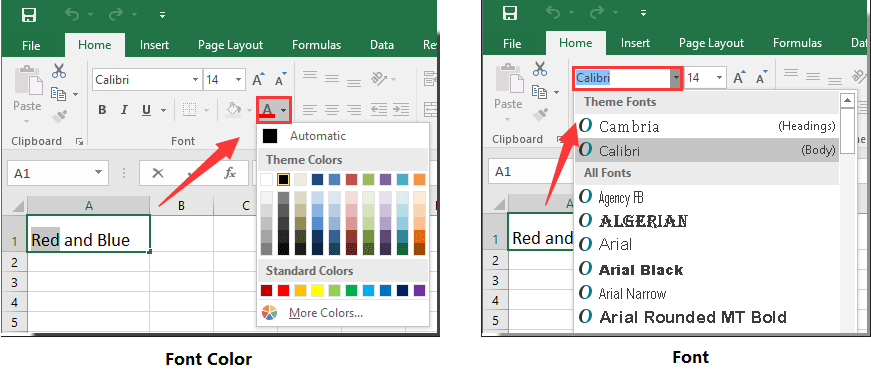
3. Upprepa steg 2 tills cellen är fylld med olika teckensnittsfärger eller teckensnitt du behöver.
Du kan se att flera teckensnittsfärger används i en cell som bilden nedan visas.
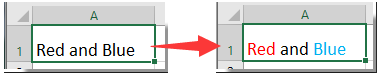
Bästa kontorsproduktivitetsverktyg
Uppgradera dina Excel-färdigheter med Kutools för Excel och upplev effektivitet som aldrig förr. Kutools för Excel erbjuder över 300 avancerade funktioner för att öka produktiviteten och spara tid. Klicka här för att få den funktion du behöver mest...

Fliken Office ger ett flikgränssnitt till Office och gör ditt arbete mycket enklare
- Aktivera flikredigering och läsning i Word, Excel, PowerPoint, Publisher, Access, Visio och Project.
- Öppna och skapa flera dokument i nya flikar i samma fönster, snarare än i nya fönster.
- Ökar din produktivitet med 50 % och minskar hundratals musklick för dig varje dag!

