Hur autofilterar rader baserat på cellvärde i Excel?
Normalt kan filterfunktionen i Excel hjälpa oss att filtrera alla data som vi behöver, men ibland vill jag automatiskt filtrera celler baserat på en manuell cellinmatning vilket innebär att när jag anger ett kriterium i en cell kan data filtreras automatiskt på en gång. Finns det några bra idéer för att hantera detta jobb i Excel?
Automatiskt filtrera rader baserat på det cellvärde du angav med VBA-kod
Automatiskt filtrera rader baserat på det cellvärde du angav med VBA-kod
Antag att jag har följande dataområde, nu när jag anger kriterierna i cell E1 och E2 vill jag att data kommer att filtreras automatiskt enligt nedanstående skärmdump:

1. Gå till kalkylbladet som du vill automatiskt filtrera datumet baserat på det cellvärde du angav.
2. Högerklicka på arkfliken och välj Visa kod från snabbmenyn, i poppade ut Microsoft Visual Basic för applikationer kopiera och klistra in följande kod i tomt Modulerna fönster, se skärmdump:
VBA-kod: automatisk filterdata enligt angivet cellvärde:
Private Sub Worksheet_Change(ByVal Target As Range)
'Updateby Extendoffice 20160606
If Target.Address = Range("E2").Address Then
Range("A1:C20").CurrentRegion.AdvancedFilter Action:=xlFilterInPlace, CriteriaRange:=Range("E1:E2")
End If
End Sub
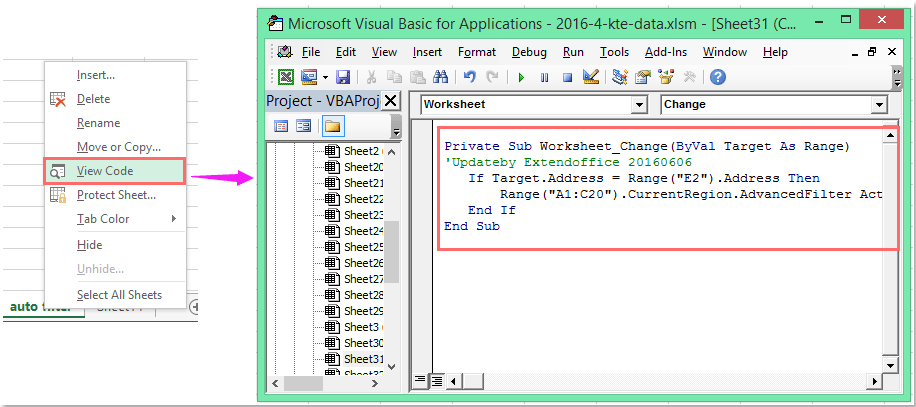
Anmärkningar: I ovanstående kod, A1: C20 är ditt dataområde som du vill filtrera, E2 är det målvärde som du vill filtrera baserat på, och E1: E2 är dina kriterieceller kommer att filtreras baserat på. Du kan ändra dem efter dina behov.
3. Nu när du anger kriterierna i cellen E1 och E2 och tryck ange nyckel, dina data filtreras automatiskt av cellvärdena.
Filtrera data efter flera kriterier eller andra specifika villkor, till exempel efter textlängd, efter skiftlägeskänslig
|
Filtrera data efter flera kriterier eller andra specifika villkor, till exempel efter textlängd, efter skiftlägeskänsla, etc.
Kutools för ExcelÄr Superfilter funktionen är ett kraftfullt verktyg, du kan använda den här funktionen för att slutföra följande åtgärder:
Kutools för Excel: med mer än 300 praktiska Excel-tillägg, gratis att prova utan begränsning på 30 dagar. Ladda ner och testa gratis nu! |
Demo: Automatiskt filtrera rader baserat på det cellvärde du angav med VBA-kod
Bästa kontorsproduktivitetsverktyg
Uppgradera dina Excel-färdigheter med Kutools för Excel och upplev effektivitet som aldrig förr. Kutools för Excel erbjuder över 300 avancerade funktioner för att öka produktiviteten och spara tid. Klicka här för att få den funktion du behöver mest...

Fliken Office ger ett flikgränssnitt till Office och gör ditt arbete mycket enklare
- Aktivera flikredigering och läsning i Word, Excel, PowerPoint, Publisher, Access, Visio och Project.
- Öppna och skapa flera dokument i nya flikar i samma fönster, snarare än i nya fönster.
- Ökar din produktivitet med 50 % och minskar hundratals musklick för dig varje dag!

