Hur delar jag upp dokument i flera dokument i ord?
Om du har ett massivt orddokument som du behöver dela upp i flera dokument, ta några minuter att läsa denna handledning. Denna handledning visar dig två metoder för att dela upp ett dokument i flera dokument.
- Dela Word-dokument med angiven avgränsare med VBA
- Dela Word-dokument för sida med VBA
- Dela Word-dokument med rubrik / sida / sektionsbrytning / sidbrytning med hjälp av Kutools för Word
Dela Word-dokument med angiven avgränsare med VBA
Istället för att dela upp dokument i flera dokument manuellt, kommer den här metoden att introducera en VBA för att dela ett Word-dokument med den angivna avgränsaren i Word. Gör så här:
1. Tryck Alt + F11 tangenter tillsammans för att öppna fönstret Microsoft Visual Basic for Application;
2. Klicka Insert > Modulernaoch klistra sedan in under VBA-koden i det nya öppningsmodulfönstret.
VBA: Dela Word-dokument i flera dokument av avgränsare
Sub SplitNotes(delim As String, strFilename As String)
Dim doc As Document
Dim arrNotes
Dim I As Long
Dim X As Long
Dim Response As Integer
arrNotes = Split(ActiveDocument.Range, delim)
Response = MsgBox("This will split the document into " & UBound(arrNotes) + 1 & " sections.Do you wish to proceed?", 4)
If Response = 7 Then Exit Sub
For I = LBound(arrNotes) To UBound(arrNotes)
If Trim(arrNotes(I)) <> "" Then
X = X + 1
Set doc = Documents.Add
doc.Range = arrNotes(I)
doc.SaveAs ThisDocument.Path & "\" & strFilename & Format(X, "000")
doc.Close True
End If
Next I
End Sub
Sub test()
'delimiter & filename
SplitNotes "///", "Notes "
End Sub3. Klicka sedan Körning eller tryck på F5-tangenten för att tillämpa VBA.
4. Klicka på Ja-knappen för att fortsätta genom att klicka på Microsoft Word-dokumentet.

Notera:
(1) Var noga med att lägga till din avgränsare som samma som "///" i delprovet till dokumentet mellan varje textavsnitt du vill separera. Du kan också ändra "///" till eventuella avgränsare för att tillgodose ditt behov.
(2) Du kan ändra dokumenten "Notes" i underprovet för att passa dina behov.
(3) Och delningsdokumenten kommer att sparas på samma plats med originalfilen.
(4) Du behöver inte lägga till avgränsare i slutet av originalfilen. Om du gör det kommer det att finnas ett tomt dokument efter delningen.
Dela Word-dokument för sida med VBA
Här är en annan VBA som hjälper dig att snabbt dela ett Word-dokument till flera för sida i Word. Gör så här:
1. Tryck Alt + F11 tangenter tillsammans för att öppna fönstret Microsoft Visual Basic for Application;
2. Klicka Insert > Modulernaoch klistra sedan in under VBA-koden i det nya öppningsmodulfönstret.
VBA: Dela upp dokument i flera dokument per sida i Word
Sub SplitIntoPages()
Dim docMultiple As Document
Dim docSingle As Document
Dim rngPage As Range
Dim iCurrentPage As Integer
Dim iPageCount As Integer
Dim strNewFileName As String
Application.ScreenUpdating = False 'Makes the code run faster and reduces screen _
flicker a bit.
Set docMultiple = ActiveDocument 'Work on the active document _
(the one currently containing the Selection)
Set rngPage = docMultiple.Range 'instantiate the range object
iCurrentPage = 1
'get the document's page count
iPageCount = docMultiple.Content.ComputeStatistics(wdStatisticPages)
Do Until iCurrentPage > iPageCount
If iCurrentPage = iPageCount Then
rngPage.End = ActiveDocument.Range.End 'last page (there won't be a next page)
Else
'Find the beginning of the next page
'Must use the Selection object. The Range.Goto method will not work on a page
Selection.GoTo wdGoToPage, wdGoToAbsolute, iCurrentPage + 1
'Set the end of the range to the point between the pages
rngPage.End = Selection.Start
End If
rngPage.Copy 'copy the page into the Windows clipboard
Set docSingle = Documents.Add 'create a new document
docSingle.Range.Paste 'paste the clipboard contents to the new document
'remove any manual page break to prevent a second blank
docSingle.Range.Find.Execute Findtext:="^m", ReplaceWith:=""
'build a new sequentially-numbered file name based on the original multi-paged file name and path
strNewFileName = Replace(docMultiple.FullName, ".doc", "_" & Right$("000" & iCurrentPage, 4) & ".doc")
docSingle.SaveAs strNewFileName 'save the new single-paged document
iCurrentPage = iCurrentPage + 1 'move to the next page
docSingle.Close 'close the new document
rngPage.Collapse wdCollapseEnd 'go to the next page
Loop 'go to the top of the do loop
Application.ScreenUpdating = True 'restore the screen updating
'Destroy the objects.
Set docMultiple = Nothing
Set docSingle = Nothing
Set rngPage = Nothing
End Sub 3. Klicka sedan Körning knappen eller tryck på F5 för att tillämpa VBA.
Notera: Delningsdokumenten sparas på samma plats med originalfilen.
Dela Word-dokument med rubrik / sida / sektionsbrytning / sidbrytning med hjälp av Kutools för Word
Om du har Kutools för Word installerat kan du använda det Split funktion för att enkelt dela upp ett dokument i flera dokument efter sida, rubrik, sektionsbrytning eller sidbrytning som du behöver i Word ..
1.Klick Kutools Plus > Split för att aktivera Split särdrag.

2. I öppningsdialogrutan på skärmen kan du göra följande:

(1) Välj det delande sättet från Dela med listrutan.
Den här funktionen stöder 6 uppdelningsmetoder: rubrik 1, sidbrytningar, sektionsbrytningar, sidor, varje n-sida och anpassade sidområden enligt nedanstående skärmdump:
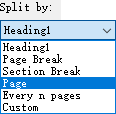
(2) Klicka på Bläddra Knappen ![]() för att specificera målmappen du sparar de delade dokumenten till;
för att specificera målmappen du sparar de delade dokumenten till;
(3) Skriv in ett nyckelord som prefix för nya dokumentnamn i Dokumentprefix låda.
Tips:
(1) Om du anger att dela det aktuella dokumentet med Varje n sidamåste du ange numret i Varje n sida låda;

(2) Om du anger att dela det aktuella dokumentet efter anpassade sidområden måste du ange dessa anpassade sidområden åtskilda av kommatecken i Sida rutan, till exempel, skriv 1, 3-5, 12 i rutan.

3. Klicka på Ok för att börja dela.
Därefter delas det aktuella dokumentet på det angivna delnings sättet och nya dokument sparas i målmappen i bulk.
Tabbad surfning och redigering av flera Word-dokument som Firefox, Chrome, Internet Explore 10!
Du kanske är bekant att visa flera webbsidor i Firefox / Chrome / IE och växla mellan dem genom att enkelt klicka på motsvarande flikar. Här stöder Office Tab liknande bearbetning, som låter dig bläddra i flera Word-dokument i ett Word-fönster och enkelt växla mellan dem genom att klicka på deras flikar. Klicka för fullständiga funktioner gratis provperiod!

Relativa artiklar:
Bästa kontorsproduktivitetsverktyg
Kutools för Word - Höj din ordupplevelse med Over 100 Anmärkningsvärda funktioner!
🤖 Kutools AI Assistant: Förvandla ditt skrivande med AI - Generera innehåll / Skriv om text / Sammanfatta dokument / Fråga för information baserat på dokument, allt i Word
📘 Dokumentbehärskning: Dela sidor / Sammanfoga dokument / Exportera urval i olika format (PDF/TXT/DOC/HTML...) / Batchkonvertera till PDF / Exportera sidor som bilder / Skriv ut flera filer samtidigt...
✏ Innehållsredigering: Batch Hitta och ersätt över flera filer / Ändra storlek på alla bilder / Transponera tabellrader och kolumner / Konvertera tabell till text...
🧹 Enkel rengöring: Svep bort Extra utrymmen / Avsnitt bryter / Alla rubriker / Textrutor / Hyperlänkar / För fler borttagningsverktyg, gå till vår Ta bort gruppen...
➕ Kreativa inlägg: Föra in Tusen avskiljare / Kryssrutor / radio Knappar / QR-kod / Streckkod / Diagonal linjebord / Bildtext för ekvation / Bild Bildtext / Tabelltextning / Flera bilder / Upptäck mer i Infoga grupp...
🔍 Precisionsval: Precisera specifika sidor / Tabellerna / former / rubrikerna / Förbättra navigering med mer Välj funktioner...
⭐ Stjärnförbättringar: Navigera snabbt till vilken plats som helst / infoga repetitiv text automatiskt / växla sömlöst mellan dokumentfönster / 11 Konverteringsverktyg...
