Hur villkorlig formatering baserat på ett annat ark i Google-ark?
Om du vill använda den villkorliga formateringen för att markera celler baserat på en lista med data från ett annat ark som följande skärmdump som visas i Google-ark, har du några enkla och bra metoder för att lösa det?
Villkorlig formatering för att markera celler baserat på en lista från ett annat ark i Google Sheets
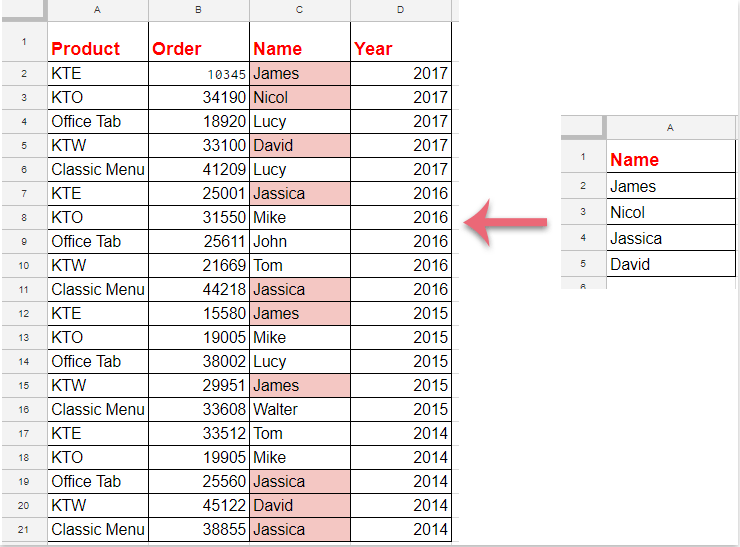
Villkorlig formatering för att markera celler baserat på en lista från ett annat ark i Google Sheets
Gör med följande steg för att slutföra det här jobbet:
1. Klicka bildad > Villkorlig formatering, se skärmdump:
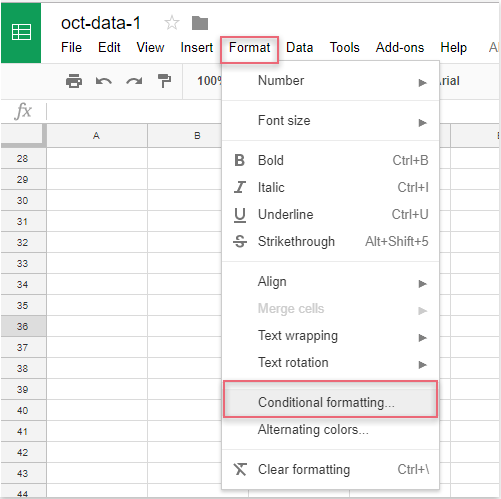
2. I Regler för villkorligt format i rutan, gör följande:
(1.) Klicka på  -knappen för att välja kolumndata som du vill markera;
-knappen för att välja kolumndata som du vill markera;
(2.) I Formatera celler om rullgardinsmeny, välj Anpassad formel är och ange sedan denna formel: = matchning (C2, indirekt ("datalista! A2: A"), 0) i textrutan;
(3.) Välj sedan en formatering från Formateringsstil som du behöver.
Anmärkningar: I ovanstående formel: C2 är den första cellen i kolumndata som du vill markera och datalista! A2: A är arknamnet och listcellområdet som innehåller de kriterier du vill markera cellerna baserat på.
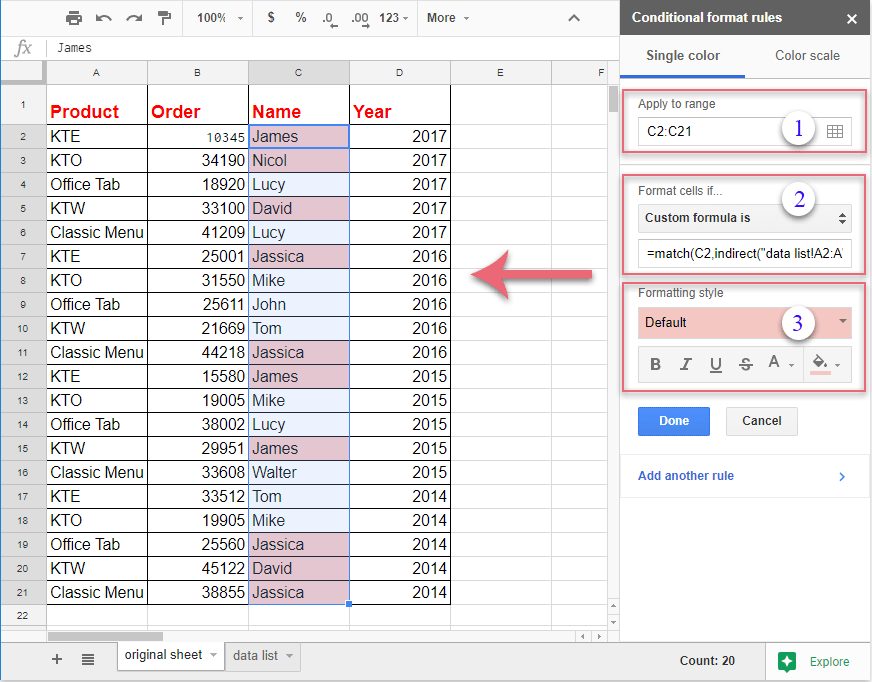
3. Och alla matchande celler baserade på listcellerna har markerats på en gång, sedan ska du klicka på Färdig knappen för att stänga Regler för villkorligt format ruta som du behöver.
Bästa kontorsproduktivitetsverktyg
Uppgradera dina Excel-färdigheter med Kutools för Excel och upplev effektivitet som aldrig förr. Kutools för Excel erbjuder över 300 avancerade funktioner för att öka produktiviteten och spara tid. Klicka här för att få den funktion du behöver mest...

Fliken Office ger ett flikgränssnitt till Office och gör ditt arbete mycket enklare
- Aktivera flikredigering och läsning i Word, Excel, PowerPoint, Publisher, Access, Visio och Project.
- Öppna och skapa flera dokument i nya flikar i samma fönster, snarare än i nya fönster.
- Ökar din produktivitet med 50 % och minskar hundratals musklick för dig varje dag!

