Hur vlookup för att returnera flera kolumner från Excel-tabellen?
I Excel-kalkylbladet kan du använda Vlookup-funktionen för att returnera matchande värde från en kolumn. Men ibland kan du behöva extrahera matchade värden från flera kolumner enligt följande skärmdump. Hur kunde du få motsvarande värden samtidigt från flera kolumner med hjälp av Vlookup-funktionen?
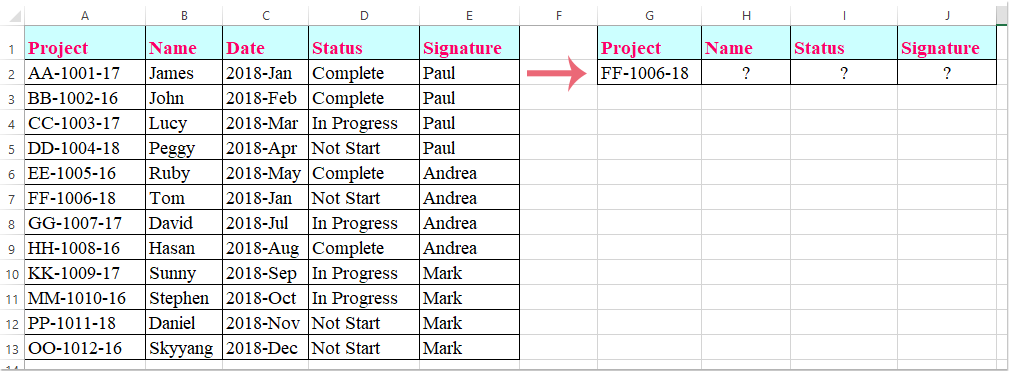
Vlookup för att returnera matchande värden från flera kolumner med matrisformel
Vlookup för att returnera matchande värden från flera kolumner med matrisformel
Här introducerar jag Vlookup-funktionen för att returnera matchade värden från flera kolumner, gör så här:
1. Välj cellerna där du vill placera matchande värden från flera kolumner, se skärmdump:

2. Ange sedan denna formel: =VLOOKUP(G2,A1:E13,{2,4,5},FALSE) i formelfältet och tryck sedan på Ctrl + Skift + Enter nycklar tillsammans, och matchande värden från flera kolumner har extraherats på en gång, se skärmdump:

Anmärkningar: I ovanstående formel, G2 är kriterierna som du vill returnera värden baserat på, A1: E13 är det tabellintervall du vill söka efter, numret 2, 4, 5 är kolumnnumren som du vill returnera värden från.
Bästa kontorsproduktivitetsverktyg
Uppgradera dina Excel-färdigheter med Kutools för Excel och upplev effektivitet som aldrig förr. Kutools för Excel erbjuder över 300 avancerade funktioner för att öka produktiviteten och spara tid. Klicka här för att få den funktion du behöver mest...

Fliken Office ger ett flikgränssnitt till Office och gör ditt arbete mycket enklare
- Aktivera flikredigering och läsning i Word, Excel, PowerPoint, Publisher, Access, Visio och Project.
- Öppna och skapa flera dokument i nya flikar i samma fönster, snarare än i nya fönster.
- Ökar din produktivitet med 50 % och minskar hundratals musklick för dig varje dag!
