Hur listar jag alla filnamn i en mapp och skapar hyperlänkar för dem i Excel?
För ditt dagliga arbete kan du behöva importera flera filnamn från en mapp till ett kalkylblad och skapa hyperlänkar för varje fil så att filen öppnas snabbt och enkelt. Kanske kan du kopiera och klistra in filnamnen och skapa en hyperlänk för den en efter en manuellt, men det kommer att slösa mycket tid om det finns hundratals filer i mappen. Idag kommer jag att prata om några snabba och intressanta metoder för att hantera detta jobb.
Lista alla filnamn i en mapp och skapa hyperlänkar med VBA-kod
Lista alla filnamn i en mapp och skapa hyperlänkar med Kutools för Excel
Lista alla filnamn i en mapp och skapa hyperlänkar med VBA-kod
För att lista och skapa hyperlänk med filer från en mapp kan följande VBA-kod göra dig en tjänst.
1. Aktivera ett nytt kalkylblad för att få resultatet.
2. Håll ner ALT + F11 nycklar för att öppna Microsoft Visual Basic för applikationer fönster.
3. Klicka Insert > Modulernaoch klistra in följande kod i Modulerna Fönster.
VBA: Lista alla filnamn i en mapp och skapa hyperlänkar
Sub Example1()
'Updateby Extendoffice
Dim xFSO As Object
Dim xFolder As Object
Dim xFile As Object
Dim xFiDialog As FileDialog
Dim xPath As String
Dim I As Integer
Set xFiDialog = Application.FileDialog(msoFileDialogFolderPicker)
If xFiDialog.Show = -1 Then
xPath = xFiDialog.SelectedItems(1)
End If
Set xFiDialog = Nothing
If xPath = "" Then Exit Sub
Set xFSO = CreateObject("Scripting.FileSystemObject")
Set xFolder = xFSO.GetFolder(xPath)
For Each xFile In xFolder.Files
I = I + 1
ActiveSheet.Hyperlinks.Add Cells(I, 1), xFile.Path, , , xFile.Name
Next
End Sub
4. Tryck sedan på F5 för att köra den här koden och välj den mapp som du vill lista filerna från Bläddra fönster, se skärmdump:

5. När du har angett mappen klickar du på OK -knappen och alla filer i den specifika mappen har listats i aktivt kalkylblad med hyperlänkar, se skärmdump:

Anmärkningar: Om det finns undermappar i din specifika mapp kommer inte filerna i undermapparna att listas.
Lista alla filnamn i en mapp och skapa hyperlänkar med Kutools för Excel
För att lista alla filer både i en mapp och dess undermappar och skapade hyperlänkar för varje fil, Kutools för ExcelÄr Lista över filnamn kan göra dig en tjänst. Med den här funktionen kommer alla filer i mapp och undermappar att listas på en gång med vissa attribut, såsom filnamn, filstorlek, skapad tid, innehållande mapp och så vidare.
| Kutools för Excel : med mer än 300 praktiska Excel-tillägg, gratis att prova utan begränsning på 30 dagar. |
Om du har installerat Kutools för Excel, gör med följande steg:
1. Klicka Kutools Plus > Import Export > Lista över filnamn, se skärmdump:

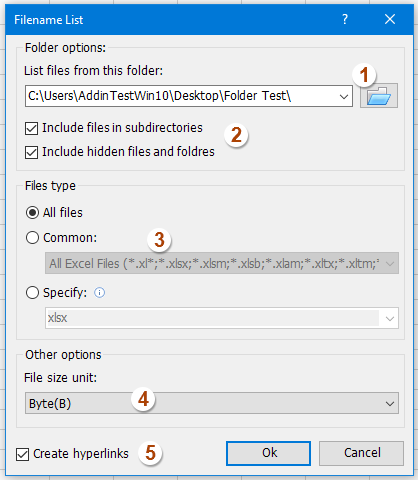
2. I Lista över filnamn dialogrutan, gör följande:
(1.) Klicka på  knappen för att välja den mapp som du vill lista filnamnen;
knappen för att välja den mapp som du vill lista filnamnen;
(2.) Kontrollera Inkludera filer i underkataloger om du vill lista filnamn i undermappar, kontrollera Inkludera dolda filer och mappar om du vill lista de dolda filerna;
(3.) Ange de filtyper som du vill hitta och lista under Filtyp sektion;
(4.) Välj den filstorleksenhet som du vill visa;
(5.) Kontrollera Skapa hyperlänkar längst ned till vänster i dialogrutan.
3. Klicka sedan Ok -knappen och alla filer i mappen och undermapparna har listats i ett nytt kalkylblad med hyperlänkarna efter behov, se skärmdump:

Klicka för att veta mer information om filnamnlistverktyget ...
Ladda ner och testa gratis Kutools för Excel nu!
Demo: Lista alla filnamn i en mapp och skapa hyperlänkar med Kutools för Excel
Relaterad artikel:
Hur listar jag alla filer i mapp och undermappar i ett kalkylblad?
Bästa kontorsproduktivitetsverktyg
Uppgradera dina Excel-färdigheter med Kutools för Excel och upplev effektivitet som aldrig förr. Kutools för Excel erbjuder över 300 avancerade funktioner för att öka produktiviteten och spara tid. Klicka här för att få den funktion du behöver mest...

Fliken Office ger ett flikgränssnitt till Office och gör ditt arbete mycket enklare
- Aktivera flikredigering och läsning i Word, Excel, PowerPoint, Publisher, Access, Visio och Project.
- Öppna och skapa flera dokument i nya flikar i samma fönster, snarare än i nya fönster.
- Ökar din produktivitet med 50 % och minskar hundratals musklick för dig varje dag!
