Hur infogar jag datumstämpel i en cell om det är markerat i kryssrutan i Excel?
Normalt anger du en datumstämpel med hjälp av snabbtangenter i Excel. Vad sägs om att infoga datumstämpel i en cell med en kryssruta i Excel? När du markerar kryssrutan infogas tidsstämpeln automatiskt i en angiven cell. Den här artikeln hjälper dig att lösa det.
Infoga datumstämpel i en cell om det är markerat i en kryssruta med VBA-kod
Infoga datumstämpel i en cell om det är markerat i en kryssruta med VBA-kod
Detta avsnitt kommer att introducera ett VBA-skript som hjälper dig att infoga en datumstämpel i en cell automatiskt om du markerar en kryssruta i Excel. Gör så här.
1. När du har satt i en kryssruta trycker du på andra + F11 samtidigt för att öppna Microsoft Visual Basic för applikationer fönster.
2. I Microsoft Visual Basic för applikationer fönstret klickar Insert > Modulerna. Kopiera och klistra in nedanstående VBA-kod i modulfönstret.
VBA-kod: Infoga datumstämpel i en cell om det är markerat i kryssrutan
Sub CheckBox_Date_Stamp()
Dim xChk As CheckBox
Set xChk = ActiveSheet.CheckBoxes(Application.Caller)
With xChk.TopLeftCell.Offset(, 1)
If xChk.Value = xlOff Then
.Value = ""
Else
.Value = Date
End If
End With
End Sub3. Tryck andra + Q för att stänga Microsoft Visual Basic för applikationer fönster.
4. Högerklicka på kryssrutan och välj Tilldela Micro från högerklickmenyn. Se skärmdump:

5. I Tilldela makro dialogrutan väljer du CheckBox_Date_Stamp i Makronamn och klicka sedan på OK knapp. Se skärmdump:

När du markerar kryssrutan infogas datumstämpeln automatiskt i den intilliggande cellen.
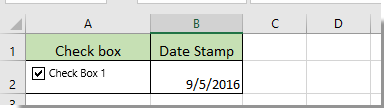
Relaterade artiklar:
- Hur ändrar jag ett specificerat cellvärde eller färg när kryssrutan är markerad i Excel?
- Hur markerar jag cell eller rad med kryssrutan i Excel?
- Hur gör jag kryssrutan markerad baserat på cellvärde i Excel?
- Hur filtrerar jag data baserat på kryssrutan i Excel?
- Hur döljer jag kryssrutan när raden är dold i Excel?
- Hur skapar jag en listruta med flera kryssrutor i Excel?
Bästa kontorsproduktivitetsverktyg
Uppgradera dina Excel-färdigheter med Kutools för Excel och upplev effektivitet som aldrig förr. Kutools för Excel erbjuder över 300 avancerade funktioner för att öka produktiviteten och spara tid. Klicka här för att få den funktion du behöver mest...

Fliken Office ger ett flikgränssnitt till Office och gör ditt arbete mycket enklare
- Aktivera flikredigering och läsning i Word, Excel, PowerPoint, Publisher, Access, Visio och Project.
- Öppna och skapa flera dokument i nya flikar i samma fönster, snarare än i nya fönster.
- Ökar din produktivitet med 50 % och minskar hundratals musklick för dig varje dag!

