Hur ändrar jag en undermapp till mapp i Outlook?
Det finns till exempel en undermapp under mappen Inkorg i Outlook, och nu vill du flytta undermappen ur inkorgsmappen och spara den som en oberoende mapp, hur kan du få det gjort? Se nedan lösning:
Ändra en undermapp till mapp i Outlook
Ändra en undermapp till mapp i Outlook
Egentligen kan du enkelt ändra en undermapp till en oberoende mapp genom att dra och släppa i navigeringsfönstret direkt i Outlook.
På Navigeringsfönstret, välj den undermapp du vill ändra, dra och släpp den tills namnet på e-postkontot är markerat. Se skärmdump:
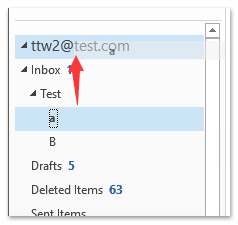
Anmärkningar: Om det visas en Microsoft Outlook-dialogruta, klicka på Ja knappen för att gå vidare.
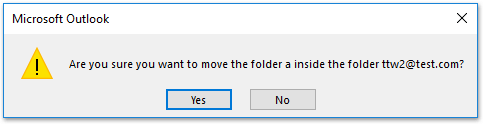
Och nu flyttas den valda undermappen och ändras som en oberoende mapp under det angivna e-postkontot. Se skärmdump:
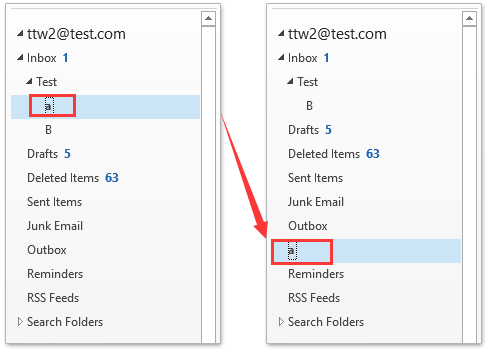
Relaterade artiklar
Bästa kontorsproduktivitetsverktyg
Kutools för Outlook - Över 100 kraftfulla funktioner för att överladda din Outlook
🤖 AI Mail Assistant: Instant proffs-e-postmeddelanden med AI-magi – ett klick för geniala svar, perfekt ton, flerspråkig behärskning. Förvandla e-post utan ansträngning! ...
📧 Email Automation: Frånvaro (tillgänglig för POP och IMAP) / Schemalägg Skicka e-post / Auto CC/BCC enligt regler när du skickar e-post / Automatisk vidarebefordran (avancerade regler) / Lägg automatiskt till hälsning / Dela automatiskt e-postmeddelanden med flera mottagare i individuella meddelanden ...
📨 Email Management: Hämta enkelt e-postmeddelanden / Blockera bluff-e-postmeddelanden av ämnen och andra / Ta bort duplicerade e-postmeddelanden / Avancerad Sökning / Konsolidera mappar ...
📁 Bilagor Pro: Batch Spara / Batch lossa / Batchkomprimera / Automatisk sparning / Auto Lossa / Automatisk komprimering ...
🌟 Gränssnittsmagi: 😊 Fler vackra och coola emojis / Öka din Outlook-produktivitet med flikar / Minimera Outlook istället för att stänga ...
👍 Underverk med ett klick: Svara alla med inkommande bilagor / E-postmeddelanden mot nätfiske / 🕘Visa avsändarens tidszon ...
👩🏼🤝👩🏻 Kontakter och kalender: Lägg till kontakter i grupp från valda e-postmeddelanden / Dela upp en kontaktgrupp till individuella grupper / Ta bort påminnelser om födelsedag ...
Över 100 funktioner Vänta på din utforskning! Klicka här för att upptäcka mer.

